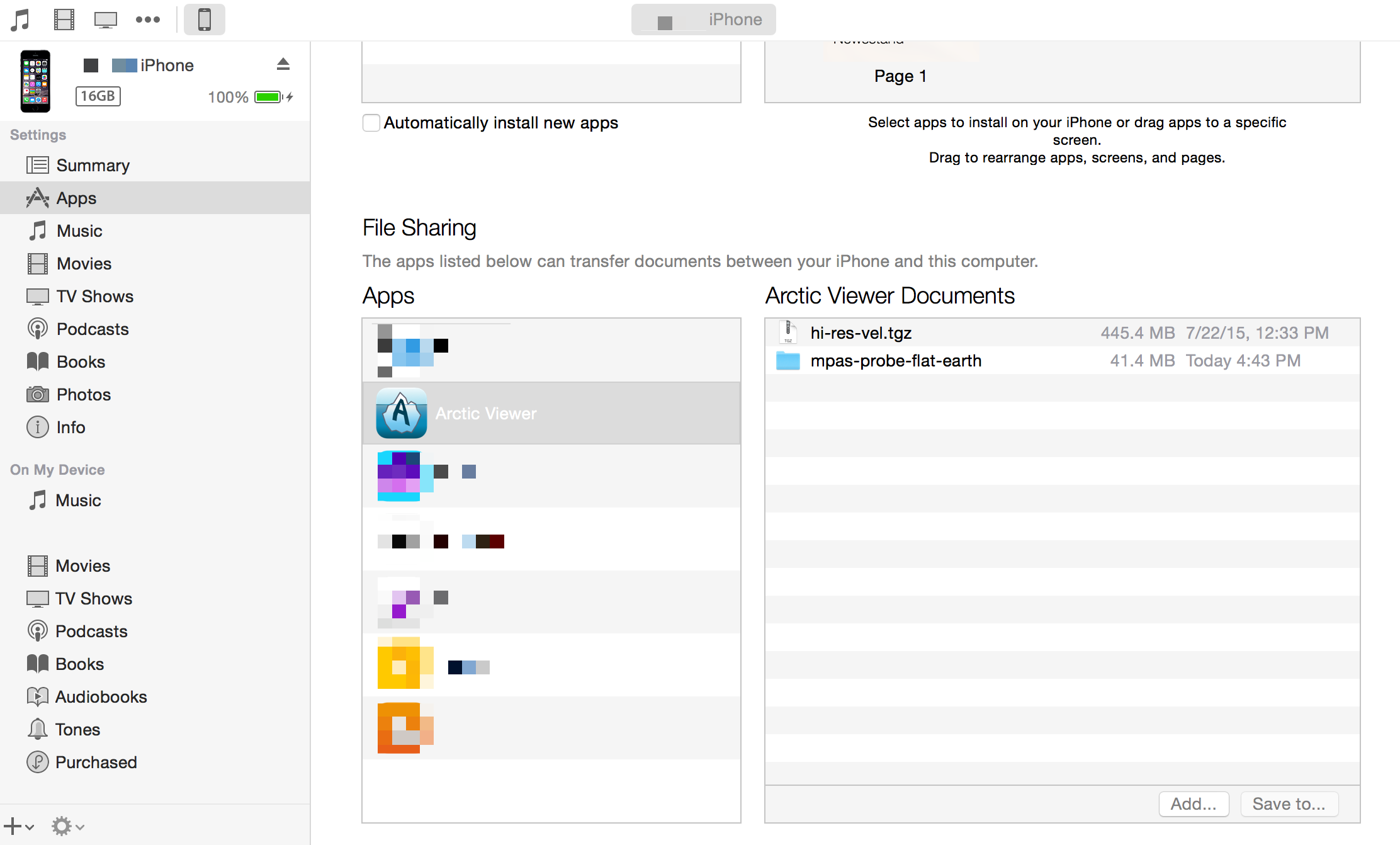Download Datasets
Download from App
Tapping on the download button from the main menu leads to the download page. From here you can download datasets that the app can explore. For now we have provided several sample datasets. You can provide your own by putting a dataset url in the text input bar. The file formats that Arctic viewer supports are .tar, .tar.gz, .tgz, .gz, and .zip. When the download begins the download button turns into a cancel button. While downloading and while this page is open, the device will indefinitely stay on however you may navigate to other pages if you wish.
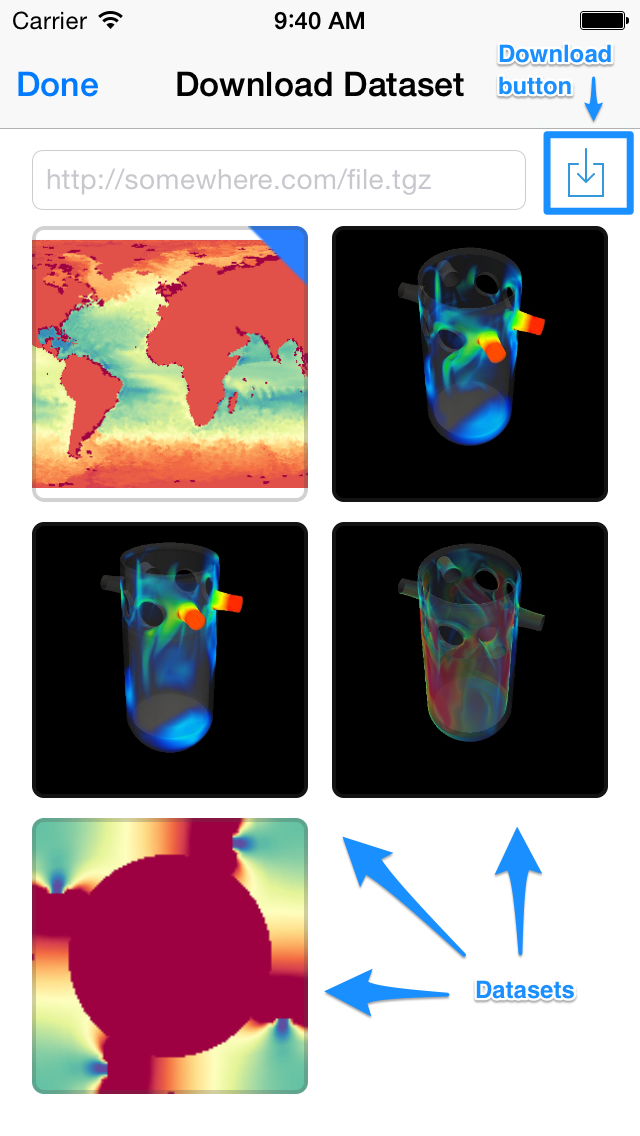
A tag on the top right corner of a dataset means that it's already on the device, but there's nothing stopping you from re-downloading it. Tapping on a sample dataset will supplement the url in the input bar with a dataset title and its file size.
Download from Web
If you open any of the supported formats in Safari you'll be presented an option to open the file in Arctic Viewer. Note that Safari downloads the file first then prompts you, it does not give any progress indicator while doing this so you may be staring at a blank page for a bit. Best to take the url and download it through the download page if it's a large file.
Import from iTunes
You can sync datasets through iTunes by either adding a folder or a supported file type and syncing it. With the device connected to the computer, navigate to the apps section of the device and scroll down. You'll see a list of apps that support iTunes file sharing, click on Arctic Viewer and you'll see a list of available datasets. Drag and drop the dataset on to the list or add it with the add button. Depending on the dataset size it may take some time before it appears in the list. Press sync and the datasets will be transfered. If the dataset is compressed it will deflate it when Arctic Viewer starts up.