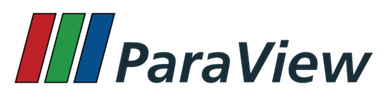
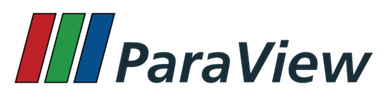
This page documents Property Hints, which are xml tags accepted under Hints for a Property element in Server-Manager configuration XMLs.
Add a button to restore the property to default values.
Any repeatable vector property is displayed as a table that you update by adding or removing values by default. However, you may want to restore default values, so adding a button makes it easier than using the context menu. In that case, use this property hint as follows.
<IntVectorProperty ...>
...
<Hints>
<AllowRestoreDefaults />
</Hints>
</IntVectorProperty>
Skip setting run-time defaults during initialization.
Any property with a domain that is dynamic i.e. depends on run-time values such as data information or the information-only properties, often resets the property value during initialization of the newly created proxy (vtkSMParaViewPipelineController::PostInitializeProxy()). This, however, may be undesirable and one may want the property to simply use the XML default. In that case, use this property hint as follows.
<IntVectorProperty ...>
...
<Hints>
<NoDefault />
</Hints>
</IntVectorProperty>
Add a checkbox for each element of the list and remove list update abilities.
A repeatable vector property is displayed as a table that you update by adding or removing values by default. This hints changes its representation into a checkable but non-editable table. For now, can be used only with the timesteps domain that fills a double vector property values.
<DoubleVectorProperty ...>
...
<Hints>
<IsSelectable />
</Hints>
</DoubleVectorProperty>
Show vector label for double, int or string vector properties.
A repeatable vector property won't show the label of the property by default, as the table can have component labels and takes more space. This hint forces the label to show up in this case.
<DoubleVectorProperty ...>
...
<Hints>
<ShowLabel />
</Hints>
</DoubleVectorProperty>
Show vector component labels for double, int or string vector properties.
A multi-component vector property may represent several different types of coordinates. It may be useful to provide labels for each component's input to designate which type of vector is being represented. Labels may also be provided for multi-component string vector properties.
<DoubleVectorProperty ...>
...
<Hints>
<ShowComponentLabels>
<ComponentLabel component="0" label="X"/>
...
</ShowComponentLabels>
</Hints>
</DoubleVectorProperty>
Put a PlaceHolder text in the Text entry widget.
For StringVectorProperty elements, one can suggest a place-holder text to use in the UI using the <PlaceholderText/> tag.
<StringVectorProperty...>
...
<Hints>
<PlaceholderText>Enter label</PlaceholderText>
</Hints>
</StringVectorProperty>
Link properties to existing proxies at initialization time.
PropertyLink hints is typically used to link a non-UI property to a property on some other proxy known to exist when this proxy is created. Consider this, we have a (settings, RenderViewSettings) proxy that created when a new session is initialized in vtkSMParaViewPipelineController::InitializeSession(). Now, when a new (views, RenderView) proxy is created, we'd like a few properties from the RenderView proxy to be linked to session wide instance of RenderViewSettings proxy. That way, when the properties on RenderViewSettings proxy are changed, those on all the RenderView proxy instances also change. We use <PropertyLink/> hint for such a case. For example, consider the following:
<IntVectorProperty command="SetUseOffscreenRenderingForScreenshots"
name="UseOffscreenRenderingForScreenshots"
number_of_elements="1"
default_values="0"
panel_visibility="never">
<Hints>
<PropertyLink group="settings"
proxy="RenderViewSettings"
property="UseOffscreenRenderingForScreenshots"/>
</Hints>
</IntVectorProperty>
Here, we want the UseOffscreenRenderingForScreenshots property linked with the corresponding property on the RenderViewSettings proxy. When this tag is encountered by vtkSMParaViewPipelineController::PostInitializeProxy(), it will try to locate an existing proxy of registered as (settings, RenderViewSettings). vtkSMParaViewPipelineController::InitializeSession() ensures that all proxies encountered in settings group are created and registered using the same group. Thus, when the vtkSMParaViewPipelineController::PostInitializeProxy() looks for (settings, RenderViewSettings) proxy, it will find one and then be able to setup a property link to ensure that the property on the RenderView proxy is kept in sync with the property on the RenderViewSettings proxy.
The optional attribute unlink_if_modified can be set to 1 if the link should be broken if the user explicitly modifies the property. This is useful when linking color-related properties with the active color palette, for example:
<DoubleVectorProperty command="SetBackground"
default_values="0.329 0.349 0.427"
name="Background"
panel_widget="color_selector_with_palette"
number_of_elements="3">
<Hints>
<PropertyLink group="settings" proxy="ColorPalette" property="BackgroundColor" unlink_if_modified="1" />
</Hints>
</DoubleVectorProperty>
Mark a input as a one that accepts a vtkSelection.
Sometimes an input to an algorithm is a vtkSelection, not any other dataset. In ParaView, vtkSelection inputs are treated specially to allow the user to copy active selection from the application. Also, it keeps the application from prompting the user to pick the second input when the filter is created. To indicate to the UI that this input is a selection input, use the <SelectionInput/> hint.
<InputProperty ...>
...
<Hints>
<SelectionInput />
</Hints>
</InputProperty>
Specify height in rows for tabular/tree or combobox widgets.
Certain widgets that show a tabular widget of rows and columns i.e. any property widget that uses a pqTreeWidget including the ones for ArrayListDomain, ArraySelectionDomain, EnumerationDomain, CompositeTreeDomain, respect this hint to setup the default size for the tabular/tree widget.
<IntVectorProperty command="..." name="...">
<CompositeTreeDomain mode="all" name="tree">
<RequiredProperties>
<Property function="Input" name="Input" />
</RequiredProperties>
</CompositeTreeDomain>
<Hints>
<WidgetHeight number_of_rows="20" />
</Hints>
</IntVectorProperty>
WidgetHeight hint can also be used on properties that use a QComboBox such as EnumerationDomain, ProxyListDomains or StringListDomain. It controls the maximum allowed number of item in the combobox before a scroll appear.
<StringVectorProperty command="" name="...">
<StringListDomain name="array_list">
<RequiredProperties>
<Property function="..." name="..."/>
</RequiredProperties>
</StringListDomain>
<Hints>
<WidgetHeight number_of_rows="5" />
</Hints>
</StringVectorProperty>
Expands all expandable items to the given depth in a tree widget.
Certain widgets that show a tree widget -ie. any property widget that uses a pqTreeWidget including the ones for ArrayListDomain, ArraySelectionDomain, EnumerationDomain, CompositeTreeDomain- respect this hint to setup the default expansion depth for the tree widget.
0 is the minimal expansion, -1 is expand all.
<IntVectorProperty command="..." name="...">
<CompositeTreeDomain mode="all" name="tree">
<RequiredProperties>
<Property function="Input" name="Input" />
</RequiredProperties>
</CompositeTreeDomain>
<Hints>
<Expansion depth="3" />
</Hints>
</IntVectorProperty>
Specify supported extensions to list for pqFileChooserWidget dialog.
For properties using FileListDomain to show a file chooser widget on the Properties panel, sometimes we want to provide a list of extensions expected. In that case, one can use this hint. Note, this is not intended for specifying extensions that a reader supports. For that one uses the <ReaderFactory> hint described in ProxyHints. Multiple FileChooser hints may be specified to show multiple extensions with different description texts.
By default, the file chooser widget will accept only existing files. It is possible to add <UseDirectoryName/> in the <Hints> section to accept only directories, <AcceptAnyFile/> to accept any filename to export data, or <BrowseLocalFileSystem/> to browse local file-system irrespective of the connection type.
<StringVectorProperty animateable="0"
command="SetQFileName"
name="QFileName"
number_of_elements="1"
panel_visibility="default">
<FileListDomain name="files" />
<Documentation>This property specifies the .q (solution) file name for
the PLOT3D reader.</Documentation>
<Hints>
<FileChooser extensions="q" file_description="Solution files" />
</Hints>
</StringVectorProperty>
Specify that a dataset property be excluded when "Load All Variables" toggle is selected.
ParaView has a global toggle named "Load All Variables" that automatically selects all variables in a dataset when loading a file. This hint allows certain values to be omitted from that list (e.g. sidesets, edgesets) so they will not be included by default. The user can still manually select these values to be loaded.
<StringVectorProperty command="SetSideSetArrayStatus"
element_types="2 0"
information_property="SideSetInfo"
name="SideSetArrayStatus"
number_of_elements_per_command="2"
repeat_command="1">
<ArraySelectionDomain name="array_list">
<RequiredProperties>
<Property function="ArrayList"
name="SideSetInfo" />
</RequiredProperties>
</ArraySelectionDomain>
<Documentation>An Exodus II file may define subsets of all the
<i>boundaries</i>of all the elements in a file as sets in their own
right. This property specifies which of those sets should be loaded.
Variables, such as boundary conditions, may then be defined over these
sets by specifying a single number per side. For example, a hexahedron
has 18 sides: 6 faces and 12 edges. Any of these sides may be
individually called out in a set and assigned a result value. The
accompanying SideSetResultArrayStatus property specifies which
variables defined over those sets should be loaded.</Documentation>
<Hints>
<OmitFromLoadAllVariables />
</Hints>
</StringVectorProperty>
Specify options to configure pqProxySelectionWidget, typically used for proxy-properties with a proxy-list domain.
To hide the combo-box widget, add visibility="0" attribute. To disable the combo-box widget, so that the user cannot change the selection, add enabled="0" attribute.
<ProxyProperty name="Format">
<ProxyListDomain name="proxy_list">
<Group name="screenshot_writers" />
</ProxyListDomain>
<Hints>
<ProxySelectionWidget enabled="0" />
</Hints>
</ProxyProperty>
For a property that uses pqArraySelectionWidget, one can specify the icon to use for the arrays listed using this hint. See pqArraySelectionWidget::setIconType for supported icon types.
<StringVectorProperty
name="RowDataArrays"
command="GetRowDataArraySelection"
number_of_elements_per_command="1"
repeat_command="1"
si_class="vtkSIDataArraySelectionProperty">
<ArrayListDomain name="array_list" input_domain_name="row_arrays">
<RequiredProperties>
<Property name="Input" function="Input" />
</RequiredProperties>
</ArrayListDomain>
<Documentation>
Select the row data arrays to pass through
</Documentation>
<Hints>
<ArraySelectionWidget icon_type="row"/>
</Hints>
</StringVectorProperty>
</SourceProxy>
Customize the pqDoubleRangeSliderPropertyWidget with these hints:
HideResetButton - when an XML element with this name is present, the reset range button will not be shownMinimumLabel - the text attribute in this element will be used for the minimum slider widget labelMaximumLabel - the text attribute in this element will be used for the maximum slider widget labelThe snippet below shows these hints in use.
<DoubleVectorProperty command="SetClippingLimits"
default_values="0.8 1.2"
name="ClippingLimits"
panel_visibility="advanced"
number_of_elements="2"
panel_widget="double_range">
<DoubleRangeDomain
max="2.0"
min="0.65"
name="range" />
<Hints>
<MinimumLabel text="Near Clipping Limit"/>
<MaximumLabel text="Far Clipping Limit" />
<HideResetButton/>
</Hints>
</DoubleVectorProperty>
Customize the pqTextureSelectorPropertyWidget with the TextureSelectorWidget hint using the following attribute:
can_load_new - if 0 then user will not be able to load new texture from the drop down. Default is 1.check_tcoords - if 1 then user will be able to use a texture only if the source has texture coordinates. Default is 0.check_tangents - if 1 then user will be able to use a texture only if the source has tangents. Default is 0.The snippet below shows these hints in use.
Enable specific features on a text entry widget.
For StringVectorProperty elements asking for a free input, the default one-line text entry can be enhanced using one of the following hint attributes.
Attribute type
Set it to multi_line to allow line breaks, useful to enter a script.
The other possible value is one_liner_wrapped, when line breaks should be avoid in the text but text wrapping is enabled for reading purpose. This also enable the integration with the Expression Manager, to easily save and reuse entered property text.
Attribute syntax
Set it to python to ask for syntax highlighting when type is set to multi_line (pygments python module should be found). With one_liner_wrapped, the tools button for Expression Manager are configured for Python expression type.
Attribute autocomplete
Set it to python_calc to enable Python Calculator style autocomplete on the text field. Completes many Numpy functions, fields and names from the paraview module. It can be used for widget with type attribute set to one_liner_wrapped or multi_line.
Display a warning message box when the string property has been changed. Set the onlyonce attribute to only show the message on the first property change. The Text tag specifies the message box title and body text.
 1.8.13 on Thu Mar 28 2024
1.8.13 on Thu Mar 28 2024