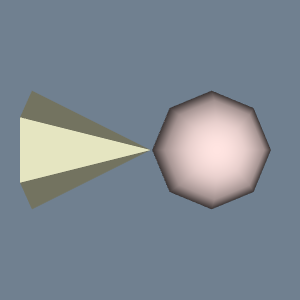TrackballActor
vtk-examples/Cxx/Interaction/TrackballActor
Description¶
This example shows how to visualize data in "trackball" mode. That is, click and drag actors is the way to interact.
Contrast this with TrackballCamera.
Other languages
See (Java)
Question
If you have a question about this example, please use the VTK Discourse Forum
Code¶
TrackballActor.cxx
#include <vtkActor.h>
#include <vtkConeSource.h>
#include <vtkInteractorStyleTrackballActor.h>
#include <vtkNamedColors.h>
#include <vtkNew.h>
#include <vtkPolyDataMapper.h>
#include <vtkProperty.h>
#include <vtkRenderWindow.h>
#include <vtkRenderWindowInteractor.h>
#include <vtkRenderer.h>
#include <vtkSphereSource.h>
int main(int, char*[])
{
vtkNew<vtkNamedColors> colors;
// Create a sphere.
vtkNew<vtkSphereSource> sphereSource;
sphereSource->SetCenter(1.0, 0.0, 0.0);
sphereSource->Update();
// Create a mapper and actor.
vtkNew<vtkPolyDataMapper> sphereMapper;
sphereMapper->SetInputConnection(sphereSource->GetOutputPort());
vtkNew<vtkActor> sphereActor;
sphereActor->SetMapper(sphereMapper);
sphereActor->GetProperty()->SetColor(
colors->GetColor3d("MistyRose").GetData());
// Create a cone
vtkNew<vtkConeSource> coneSource;
// Create a mapper and actor.
vtkNew<vtkPolyDataMapper> coneMapper;
coneMapper->SetInputConnection(coneSource->GetOutputPort());
vtkNew<vtkActor> coneActor;
coneActor->SetMapper(coneMapper);
coneActor->GetProperty()->SetColor(
colors->GetColor3d("LightGoldenrodYellow").GetData());
// A renderer and render window.
vtkNew<vtkRenderer> renderer;
vtkNew<vtkRenderWindow> renderWindow;
renderWindow->AddRenderer(renderer);
renderWindow->SetWindowName("TrackballActor");
// An interactor.
vtkNew<vtkRenderWindowInteractor> renderWindowInteractor;
renderWindowInteractor->SetRenderWindow(renderWindow);
// Add the actors to the scene.
renderer->AddActor(sphereActor);
renderer->AddActor(coneActor);
renderer->SetBackground(colors->GetColor3d("SlateGray").GetData());
// Render
renderWindow->Render();
vtkNew<vtkInteractorStyleTrackballActor> style;
renderWindowInteractor->SetInteractorStyle(style);
// Begin mouse interaction.
renderWindowInteractor->Start();
return EXIT_SUCCESS;
}
CMakeLists.txt¶
cmake_minimum_required(VERSION 3.12 FATAL_ERROR)
project(TrackballActor)
find_package(VTK COMPONENTS
CommonColor
CommonCore
FiltersSources
InteractionStyle
RenderingContextOpenGL2
RenderingCore
RenderingFreeType
RenderingGL2PSOpenGL2
RenderingOpenGL2
)
if (NOT VTK_FOUND)
message(FATAL_ERROR "TrackballActor: Unable to find the VTK build folder.")
endif()
# Prevent a "command line is too long" failure in Windows.
set(CMAKE_NINJA_FORCE_RESPONSE_FILE "ON" CACHE BOOL "Force Ninja to use response files.")
add_executable(TrackballActor MACOSX_BUNDLE TrackballActor.cxx )
target_link_libraries(TrackballActor PRIVATE ${VTK_LIBRARIES}
)
# vtk_module_autoinit is needed
vtk_module_autoinit(
TARGETS TrackballActor
MODULES ${VTK_LIBRARIES}
)
Download and Build TrackballActor¶
Click here to download TrackballActor and its CMakeLists.txt file. Once the tarball TrackballActor.tar has been downloaded and extracted,
cd TrackballActor/build
If VTK is installed:
cmake ..
If VTK is not installed but compiled on your system, you will need to specify the path to your VTK build:
cmake -DVTK_DIR:PATH=/home/me/vtk_build ..
Build the project:
make
and run it:
./TrackballActor
WINDOWS USERS
Be sure to add the VTK bin directory to your path. This will resolve the VTK dll's at run time.