Launching Examples Supported “Out-of-the-box”
Introduction
As discussed in the Multi-User Setup guide, there are three components required to deploy ParaViewWeb for multiple concurrent users. Those components are a front end, a launcher, and ParaViewWeb itself. Quite simple, yes? And yet because there is so much flexibility designed into the system components, there is a nearly infinite number of possibile deployment configurations that can be achieved out-of-the-box.
We provide a Python implementation of the launcher component, which is described here. These are designed to be very flexible, while supporting the typical “showcase” deployment. It is very important to note, however, that the launcher is just a possible implementation of the Launcher RESTful API. The provided launcher does not requires user to authenticate themselves before requesting resources, and does not supports limiting the number of compute hours for a given user, just to name two limitations. In any real-world deployment of ParaViewWeb, for example in any HPC system, it is expected that launching of ParaViewWeb jobs will need to be done in a custom manner. All HPC systems come with their own job scheduling frameworks, which will typically need to be used to start processes on the system.
Having gotten that caveat out of the way, this document will describe several deployment configurations that can be achieved with an Apache front end along with the Python launcher. In order to make the examples more concrete, the relevant configuration lines of the Apache virtual host as well as the launcher are given.
As a final note before we dive into some examples, we want to mention that Kitware is always available to consult on real-world ParaViewWeb deployments where specialized or custom launching is involved.
First Example: One machine
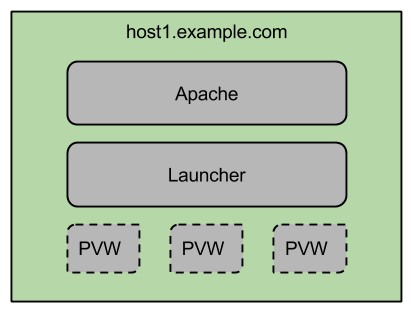
This is the simplest deployment option, where Apache, the launcher, and the ParaViewWeb servers all run on the same machine. As mentioned in the introduction of this guide, only the relevant configuration lines are shown here. See other guides for complete configuration examples, for instance, the Apache as a front end, Python Launcher guides.
Apache virtual host
<VirtualHost *:80> |
Python launcher config
{ |
Second Example: Two machines
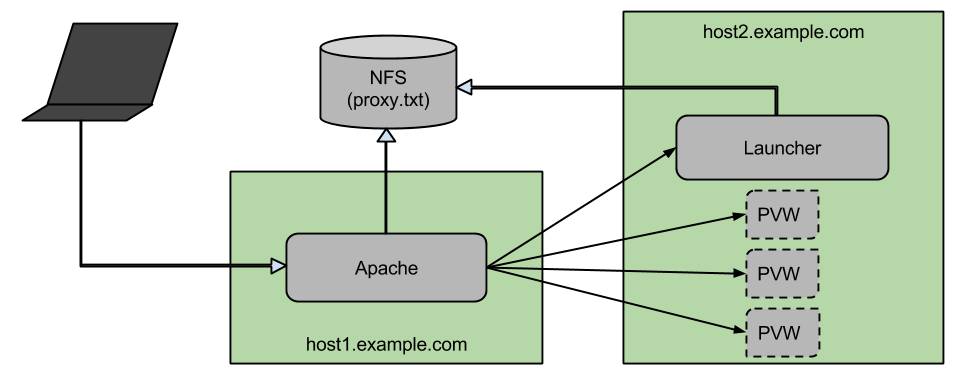
In this example, Apache sits on one machine, while the launcher and the ParaViewWeb processes run on a second machine. For Apache and the launcher to communicate through the mapping file, some sort of shared network drive is required.
Apache virtual host
<VirtualHost *:80> |
Python launcher config
{ |
Third Example: Many machines
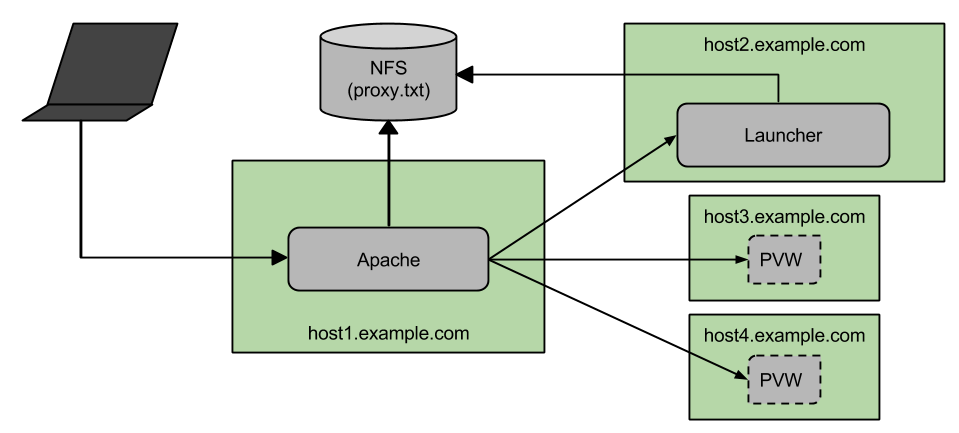
In this example, Apache sits on one machine, the launcher runs on a second machine, and the ParaViewWeb processes are allowed to run on two machines distinct from each other and the first two. Again in this scenario, for Apache and the launcher to communicate through the mapping file, some sort of shared network drive is required.
In this situation, the launcher cannot directly start processes on the target ParaViewWeb machines without some intermediary step. To illustrate one way around this problem, we provide an example shell script which will ssh to the target machine, and then start the process. The launcher will then run this shell script, passing appropriate arguments the script will need.
Apache virtual host
<VirtualHost *:80> |
Python launcher config
{ |
customScript.sh
### |
In the above example, we made many simplifying assumptions in order to keep the configuration and script concise while still illustrating the important concepts.