Getting Started with ParaView Catalyst
Prerequisites
Building ParaView Catalyst will require the following libraries/tools:
- CMake 3.13 or later - for managing the build process used by both Catalyst and ParaView
- NumPy - used by Catalyst when dealing with Python wrapping
- MPI
- Ninja - build system tool. Not required but highly recommended.
- TBB - Threaded Building Blocks Library (Recommended)
- Python 3.x
Note to Mac developers: All of the above software is available using Homebrew.
Code location
For brevity let's export the paths of our Catalyst/ParaView source/build directories. The sections below will populate these directories.
export PVSOURCE=[the path to the ParaView source code]
export PVBUILD=[the path to the ParaView build directory]
export CATALYSTSRC=[the path to where you checked-out Catalyst source]
export CATALYSTBUILD=[the path to the Catalyst build directory]Note: These variables are not used by the example in code. They're just for the guide's convenience/readability.
Building Catalyst
The first step is to build the Catalyst library that will provide the means of representing the data that can then be processed by various consumer implementations such as ParaView Catalyst. This is also the library that you will be using within your code so that you can pass the relevant information to the various Catalyst implementations.
To checkout the Catalyst source you can use the following git command:
git clone https://gitlab.kitware.com/paraview/catalyst.git $CATALYSTSRCYou can use the following commands to configure and build Catalyst with MPI and Python Wrapping which we will need for the ParaView Catalyst Examples:
# Using the exported $CATALYSTSRC and $CATALYSTBUILD directories from above
cmake -S $CATALYSTSRC -B $CATALYSTBUILD -G Ninja -DCATALYST_USE_MPI=ON -DCATALYST_WRAP_PYTHON=ON
cmake --build $CATALYSTBUILDNote: -G Ninja assumes that you have the Ninja build system. Also you can choose to build Catalyst without MPI support by setting -DCATALYST_USE_MPI=OFF and without Python wrappings by setting -DCATALYST_WRAP_PYTHON = OFF
You can find additional build instructions for Catalyst here.
Building ParaView Catalyst
The next step is to build the ParaView Catalyst implementation. The first step is to download ParaView’s source code. You can access it either from ParaView’s download page or by checking out the code from ParaView’s gitlab repository.
git clone --recursive https://gitlab.kitware.com/paraview/paraview.git $PVSOURCENote: If you are using the download page make sure you are downloading the source files and not one of the pre-compiled versions of ParaView.
Next we need to create a build directory for ParaView, configure it for ParaView Catalyst, and build it using the following commands:
cmake -S $PVSOURCE -B $PVBUILD -G Ninja -DPARAVIEW_USE_PYTHON=ON -DPARAVIEW_USE_MPI=ON -DVTKSMP_IMPLEMENTATION_TYPE=TBB -DCMAKE_BUILD_TYPE=Release -DPARAVIEW_ENABLE_CATALYST=ON -DPARAVIEW_BUILD_QT_GUI=OFF -Dcatalyst_DIR=$CATALYSTBUILD
cmake --build $PVBUILDBuilding An Example
OK, so you now have all of the pieces built required to interface with your simulation code and to use ParaView’s post-processing power so let's verify this with an example in the ParaView source directory.
You can access the Catalyst Examples source code by doing the following:
git clone https://gitlab.kitware.com/paraview/catalyst-examples.git
cd catalyst-examples/ParaViewThe source for the example we will be using is in the CxxUnstructuredGrid directory. This example generates data in the form of an unstructured mesh of hexahedra.
To build the example, do the following:
mkdir cxxFullExampleBuild
cd cxxFullExampleBuild
cmake -G Ninja -DCMAKE_PREFIX_PATH=$CATALYSTBUILD -DParaView_DIR=$PVBUILD -DParaView_CATALYST_DIR=$PVBUILD/lib/catalyst ../CxxUnstructuredGrid
cmake --build .What you have built is a trivial data generator that creates a zero-copy representation of its data in Catalyst. It has also created six example input files that can be used to try out different ways of using ParaView Catalyst. Three of them are in JSON format and three are in YAML format. Each file creates node in the Conduit graph that is then used to used to initialize Catalyst.
Running a Simple Pipeline
Lets start with running a simple pipeline that simply inspects the data being passed to the ParaView Catalyst implementation from the data generator. First lets look at the catalyst_pipeline.json that was created when you built the example.
{
"catalyst": {
"scripts": {
"script": {
"filename": "/Users/bob.obara/Projects/Kitware/CatalystExamples/ParaView/CxxUnstructuredGrid/catalyst_pipeline.py"
}
},
"python_path" : "/Users/bob.obara/Projects/Kitware/Builds/Catalyst_XC16.2_CM3.31.6/lib/cmake/catalyst-2.0/../../../lib/python3.13/site-packages"
},
"catalyst_load": {
"implementation": "paraview",
"search_paths": {
"paraview": "/Users/bob.obara/Projects/Kitware/Builds/ParaView_noQt_XC16.2_CM3.31.6/lib/catalyst"
}
}
}The file describes the structure of two Conduit nodes:
- catalyst node which specifies the following:
- Name of the Catalyst Python script that should be applied to the data being sent from the simulation/data generator(which is located in the catalyst-examples/ParaView/CxxUnstructuredGrid source directory).
- Python path for wrapped libraries for Catalyst itself. Note that this is only needed if your Python script calls Catalyst functions with this script does call.
- catalyst_load node which specifies the following:
- Catalyst implementation to be used - this specifies the Catalyst back-end to be used. In this case we are using the ParaView Catalyst back-end.
- Search Path - for the specified back-end you need to indicate where the shared libraries are located.
Here is a corresponding YAML version of the file that specifies the exact same information:
catalyst:
scripts:
script:
# Filename refers to the ParaView Catalyst Pipeline to be used
filename: "/Users/bob.obara/Projects/Kitware/CatalystExamples/ParaView/CxxUnstructuredGrid/catalyst_pipeline.py"
# This should be set where Catalyst's Python wrappers are located
python_path: "/Users/bob.obara/Projects/Kitware/Builds/Catalyst_XC16.2_CM3.31.6/lib/cmake/catalyst-2.0/../../../lib/python3.13/site-packages"
catalyst_load:
implementation: paraview
search_paths:
# This should be set to the directory where the ParaView Catalyst Libraries are located
paraview: "/Users/bob.obara/Projects/Kitware/Builds/ParaView_noQt_XC16.2_CM3.31.6/lib/catalyst"Now lets run the example with this input file:
./bin/CxxUnstructuredGrid catalyst_pipeline.jsonNote: You can also pass in the catalyst_pipeline.yaml instead.
What you should see is basic information outputted from ParaView processing the different time steps from the data generator. Below is the output for the first timestep.
-----------------------------------
executing (cycle=0, time=0.0)
bounds: (0.0, 69.0, 0.0, 64.9, 0.0, 55.9)
velocity-magnitude-range: (0.0, 0.0)
pressure-range: (1.0, 1.0)
node=
catalyst:
state:
timestep: 0
time: 0.0
multiblock: 1
channels:
grid:
type: "mesh"
data:
coordsets:
coords:
type: "explicit"
values:
x: [0.0, 0.0, 0.0, ..., 69.0, 69.0]
y: [0.0, 0.0, 0.0, ..., 64.9, 64.9]
z: [0.0, 1.3, 2.6, ..., 54.6, 55.9]
topologies:
mesh:
type: "unstructured"
coordset: "coords"
elements:
shape: "hex"
connectivity: [0, 2640, 2684, ..., 184799, 182159]
fields:
velocity:
association: "vertex"
topology: "mesh"
volume_dependent: "false"
values:
x: [0.0, 0.0, 0.0, ..., 0.0, 0.0]
y: [0.0, 0.0, 0.0, ..., 0.0, 0.0]
z: [0.0, 0.0, 0.0, ..., 0.0, 0.0]
pressure:
association: "element"
topology: "mesh"
volume_dependent: "false"
values: [1.0, 1.0, 1.0, ..., 1.0, 1.0]Taking a Closer Look
Lets examine the files used in this example.
CatalystAdaptor.h
When you want to use any Catalyst you typically need to call three main Catalyst functions:
- catalyst_initialize - this function must be called once to initialize Catalyst using the supplied metadata
- catalyst_finalize - this function must be called once to finalize Catalyst
- catalyst_execute - this function is called for every timestep as the simulation advances
The CatalystAdaptor.h file provides functions that wrap the above functions to help with properly setting the necessary metadata. For example, the CatalystAdaptor::Execute method properly sets up the Catalyst node hierarchy based on the simulation data.
FEDataStructures.h, .cxx
This class defines the data structures used to represent a hexahedral mesh with velocity and pressure fields.
FEDriver.cxx
This is the main program of the example and is analogous to the simulation. It sets up the mesh and fields for 10 timesteps and makes the appropriate calls to the CatalystAdaptor.
catalyst_pipeline.py
This defines a simple ParaView pipeline that is used to process the FEDriver data each time CatalystAdapter::Execute is called.
Changing the Catalyst Script
Now lets see what happens if all we do is change the specified script to generate images based on the data being generated. To do this, simply change the execution line to be:
./bin/CxxUnstructuredGrid catalyst_pipeline_with_rendering.json
ls ./datasetsNow instead of simply showing output on the screen, it has generated images for each time step and placed them in ./datasets sub-directory of the example’s build directory. Combining these images together results in the following short video comprising of 5 time-steps.
Note: If you compare this input file with the one used previously you will notice that the only difference is the Python script being used. All of the rest of the information is the same.
Generating Information for Additional Post-Processing
But what if you wanted ParaView Catalyst to extract information from the simulation to be processed further using ParaView? There is a third input file created in this example that generates VTK information instead. As in the previous case, the only difference between the previous input files is the Python script being used.
./bin/CxxUnstructuredGrid gridwriter.json
ls ./datasetsNow instead of producing images, this script will now generate VTK multi-block (.vtm) files of the extracted time-steps that can then be read back into ParaView.
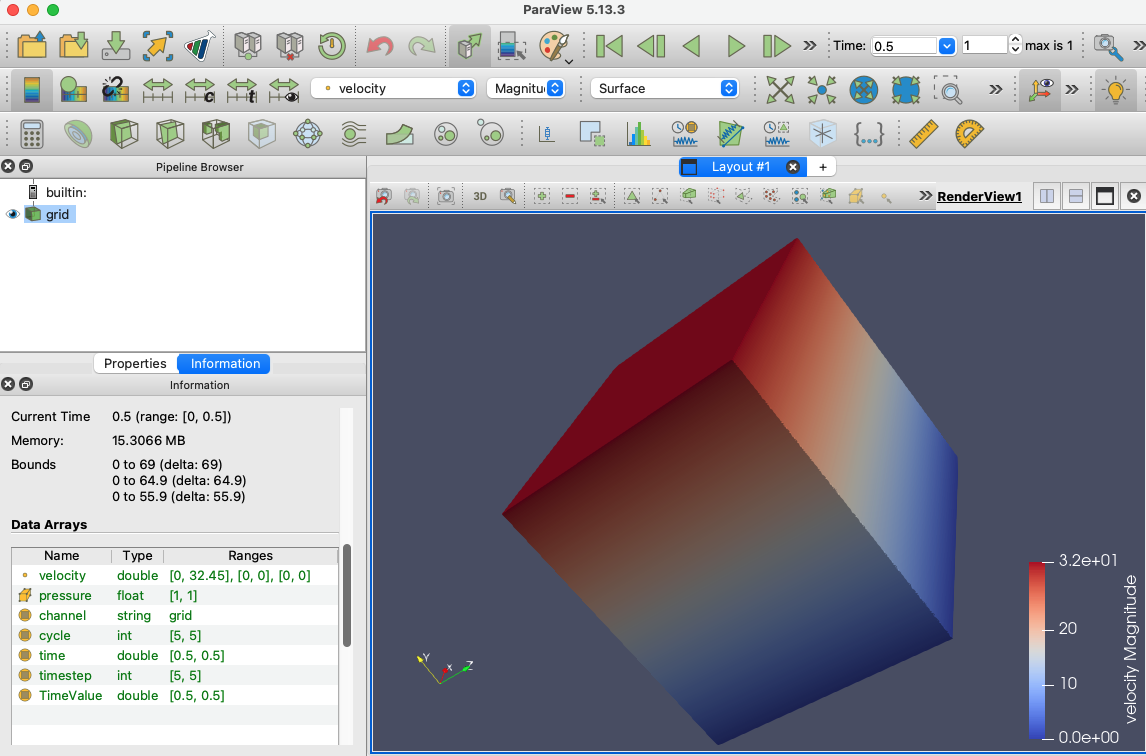 |
|---|
| Result of using the gridwriter input file and loading the generated files into ParaView. |
