ParaView + ParaViewWeb Containers
In the ParaView-Superbuild repository we have a Dockerfile for building various configurations of ParaView. Additionally, there are a couple layers of Dockerfiles in this repository that can build upon the resulting ParaView containers to support ParaViewWeb applications. This document aims to describe that container hierarchy, and how you can make use of the images. The stack of containers looks like the picture below:
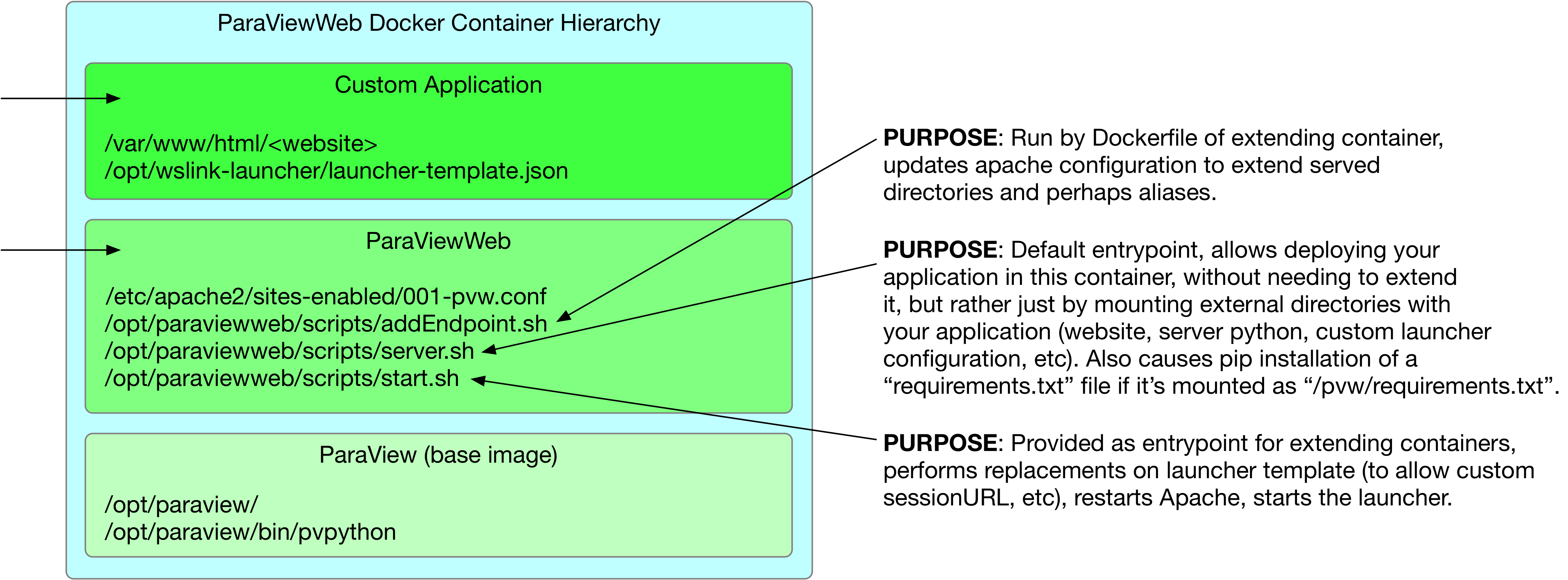
Layer One - ParaView
At the bottom of the stack we need to start with a container which has ParaView installed. The Dockerfile for building these containers is located in the ParaView-Superbuild repository, and it supports two basic configurations, EGL and OSMesa.
The EGL builds are useful for deployment on machines with NVidia graphics cards supporting driver version 384 or later. The OSMesa builds are useful when no such graphics card and driver are available, and in that case you will have the choice of using llvm or swr backends at runtime. In all of these images, ParaView is installed at /opt/paraview.
The Dockerfile used to build these images allows you to specify the version of ParaView and the ParaViewSuperbuild you wish to use when building the container. To achieve this, use the build arguments PARAVIEW_TAG and SUPERBUILD_TAG. For example, to build against a tagged version like v5.6.0, the commands might look like:
cd <pv-superbuild-src-dir>/Scripts/docker/ubuntu |
You could also change v5.6.0 in the command above to master to build against the master versions, or change ‘egl’ to ‘osmesa’ to build with software rendering, for example.
Layer Two - ParaViewWeb
The next layer in the stack builds on the ParaView layer and adds an apache webserver, along with setting up some infrastructure that supports ParaViewWeb applications in general. When you build this image, you can specify the base ParaView image to build on top of using the BASE_IMAGE build argument. For example:
cd tools/docker/paraviewweb |
The images built from this Dockerfile are designed to be used in one of two ways, either run directly with a fully external application (www, server, and launcher directories), or else extended by another image (see, for example, the “demo” or “visualizer”). For more details on extending the paraviewweb base image, see the Build Yours document.
Fully external direct run
We have created a separate repository as an example of a fully external demo web application application. This section describes some of the internals which make that possible.
In order to run this image directly as a paraviewweb application, there are a few assumptions we make about the external directories as well as the locations of some key pieces. You should first create a directory structure where your application lives (we’ll call it <APP_ROOT> below) following this structure:
<APP_ROOT>/ |
The “APP_ROOT/www/“ directory should contain your web application files, while the “APP_ROOT/launcher/config.json” file should be your launcher configuration, either with or without replacement values like the “SESSION_URL_ROOT” or “EXTRA_PVPYTHON_ARGS”. See the demo launcher config for an example configuration file with those replacement values. You also have the option to include a requirements.txt at the root of the directory structure, which can contain any extra python modules your application may need. If requirements.txt is present, any modules it contains will be installed when the container is started. As another convenience, you can supply an endpoints.txt file in the <APP_ROOT> directory with the mappings you want the internal apache server to set before starting. That file should contain one mapping per line, where each line consists of an alias and a path, separated by a space. See the demo endpoints file for an example.
The rest of the <APP_ROOT> directory structure is up to you.
The second thing you must do for the above use case is mount “APP_DIR” as “/pvw” when you run the container. You can also mount other directories as needed, but this at least is required when running the paraviewweb container:
docker run -v <APP_ROOT>:/pvw ... -ti pvw-v5.6.0-osmesa |
Note on extra python dependencies
To support the case where your fully external application needs extra python modules, the default entrypoint of the paraviewweb image will look for a requirements.txt file in the <APP-ROOT> directory and install those using:
pip install -r "/pvw/requirements.txt" |
Other path assumptions to be aware of
The internal apache configuration in images built with this Dockerfile assumes a path to the proxy mapping file, which is set up in the RUN section of the paraviewweb Dockerfile:
/opt/launcher/proxy-mapping.txt |
As a result your <APP_ROOT/launcher/config.json should match that expectation and contain the following within the configuration section:
"proxy_file": "/opt/launcher/proxy-mapping.txt", |
Also recall from above that within the parent image, pvpython was installed in “/opt/paraview/bin/pvpython”, so that should be reflected in your launcher configuration file as well.
One final path-related note on this “fully external” application case: the paraviewweb Dockerfile creates a log directory for you, which you can just point to in your launcher config (in the configuration section) as follows:
"log_dir": "/opt/launcher/log", |
However, you should be able to override that log directory if you prefer your logs to end up in the external directory.
Layer Three - The web application
This repository provides an example application container built on top of the paraviewweb one, see tools/docker/visualizer/ for details. You can also read the Build Yours document for more details on building a web application container on top of paraviewweb.