Pipeline Import and Export
Trained model downloads
You can download your trained models through the administrative interface.
Warning
Use caution when modifying data through the admin interface
- Open the admin interface at https://viame.kitware.com/girder (or
myserver.com/girderif you host your own instance) -
Navigate to your personal workspace by clicking My Folders under your user dropdown in the top right corner.
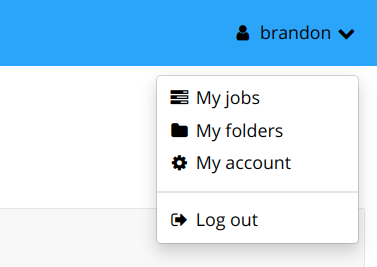
-
Navigate to the
VIAME/VIAME Training Resultsfolder and into the folder you wish to download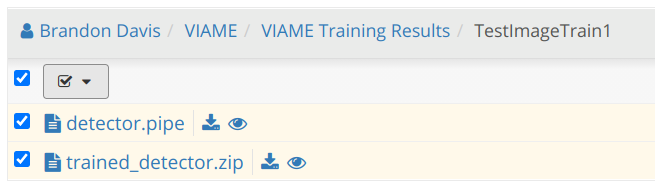
-
Select all items and download using the menu
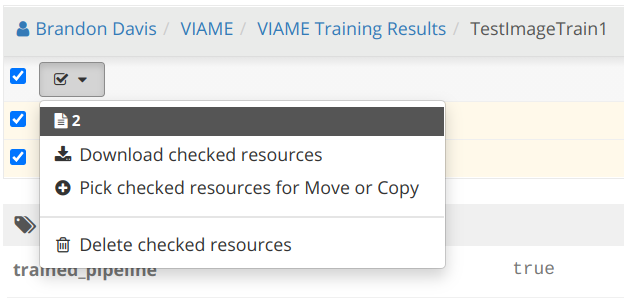
Custom Pipeline Upload
It's possible to upload custom pipes to DIVE Web through the girder interface.
Warning
This feature is not yet standardized, and the instructions below may change.
- Open the girder interface at
/girderand create a new private folder calledMyPipelines- For our demo instance, open https://viame.kitware.com/girder
- Create a new folder in that private folder, and give it a name you'd like to associate with your new pipeline.
- Upload one or more files inside your new pipeline subfolder:
- A pipeline file ending in the
.pipefile extension - Whatever other model
.zipfiles are required by the pipe, named exactly as they appear in your.pipefile above.
- A pipeline file ending in the
- Finally, set the pipeline folder metadata key
trained_pipelinewith valuetrue. - Your new pipeline will be available under the
Run Pipeline -> Trainedmenu from the DIVE web app.
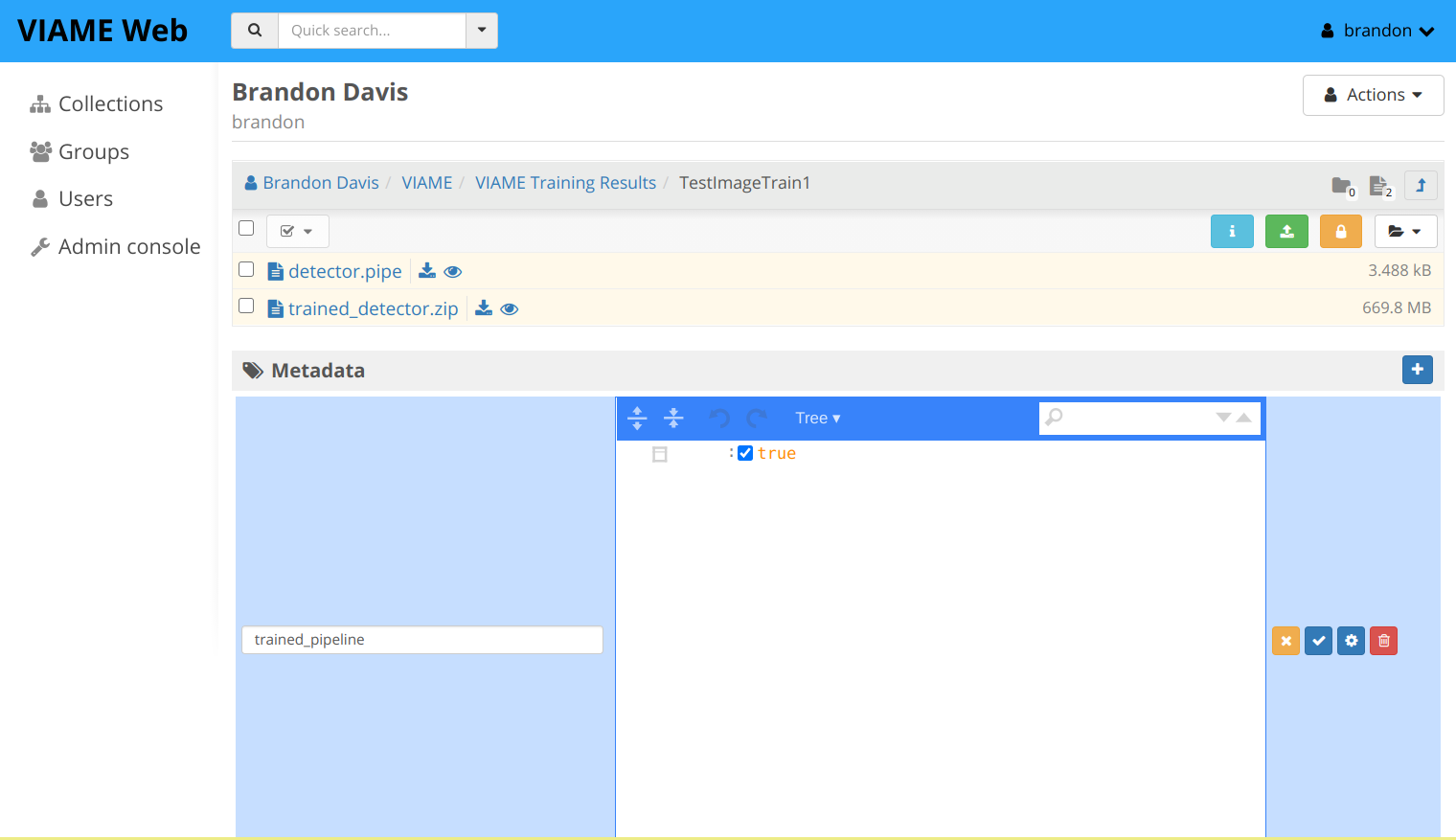
Accepting input
If your pipe must accept input, set the pipeline folder metadata property requires_input to true .
Including base pipelines
User-uploaded pipelines may depend on any pipe already installed from the base image or an addon using include <pipename>.pipe . Depending on other user-uploaded pipes is not supported.
Tip
KWIVER pipe files can be exported for use with DIVE using kwiver pipe-config