Type List
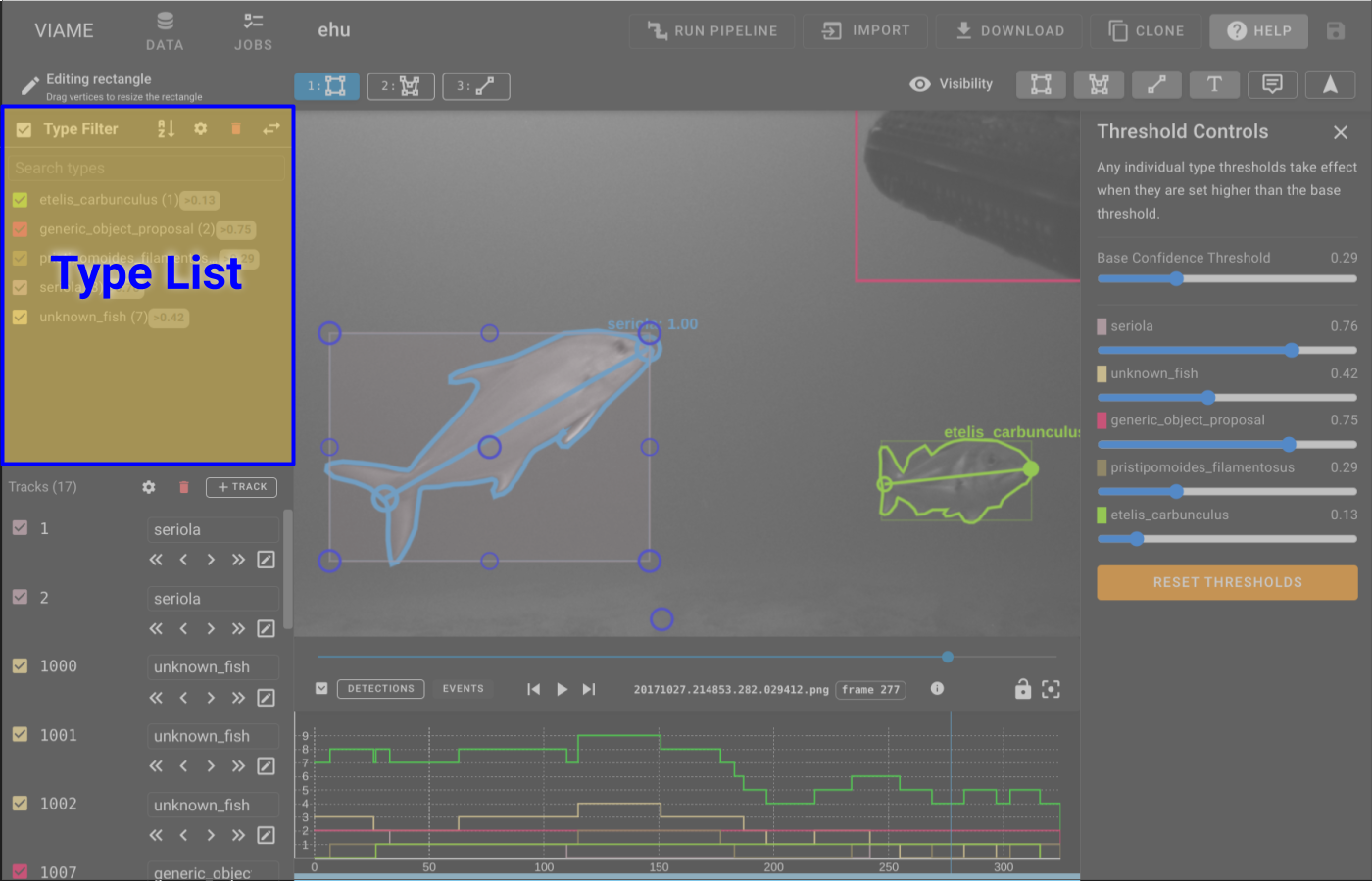
Type List Controls
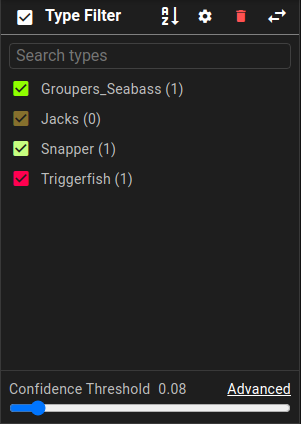
Each dataset maintains its own list of types, and types can be defined on-the-fly.
The Type List is used to control visual styles of the different types as well as filter out types that don't need to be displayed.
- The checkbox next to each type name can be used to toggle types on and off.
- toggles the sort order between alphabetical and by number of annotations of each type.
- opens the type settings menu.
- will remove the type from any visible track or delete the track if it is the only type.
- will switch the left sidebar panel to show the track attribute editor (and group editor) view.
Type Style Editor
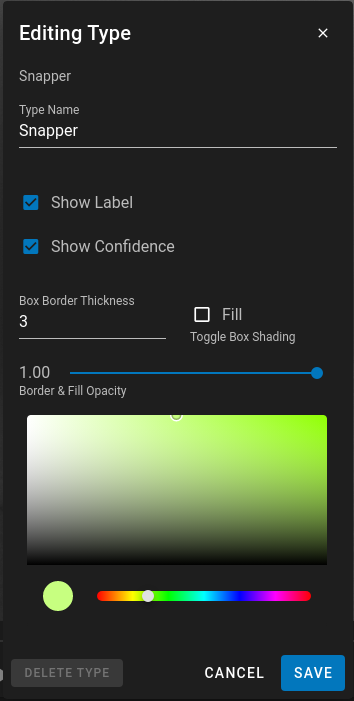
The type style editor controls the visual appearance of annotations in all other areas of the application. Launch the editor by hovering over a type row in the list and clicking (the edit pencil).
- Type Name - You can change the name for the type and it will update all subsequent tracks that are using that Type.
- Show Label - show the type name label in the text above each box.
- Show Confidence - show the confidence value in the text above each box.
- Box Border Thickness - the line thickness can be changed to make a type stand out more or less
- Fill - Fill allows the bounding box to be filled. This is useful for annotation of background items in an image.
- Border & Fill Opacity - The opacity of the lines and the fill can be set here.
- Color - The color for the type within the annotations and the timeline views.
Type Settings Menu
Click the button in the type list heading to open type settings.
Ad-hoc mode
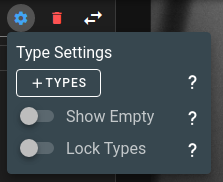
In ad-hoc mode, new object classes are added as you annotate. The type list updates automatically when new classes are added or the last member of a class is deleted.
- Set Lock Types to off for ad-hoc type creation.
- Set Show Empty to still show manually defined types with no track/detection examples in the type list.
Locked mode
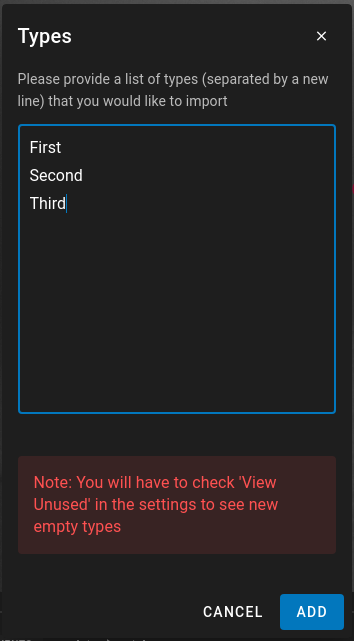
In locked mode, only a specified list of classes can be used, and must be selected or autocompleted from the list for each object.
- Set Lock Types to on to constrain annotation types to those already defined.
- You can add new types using the Types button under type settings.