Timeline
The timeline provides a control bar and a few different temporal visualizations. All timeline visualizations are updated live by type confidence slider(s), type checkboxes, and track checkboxes.
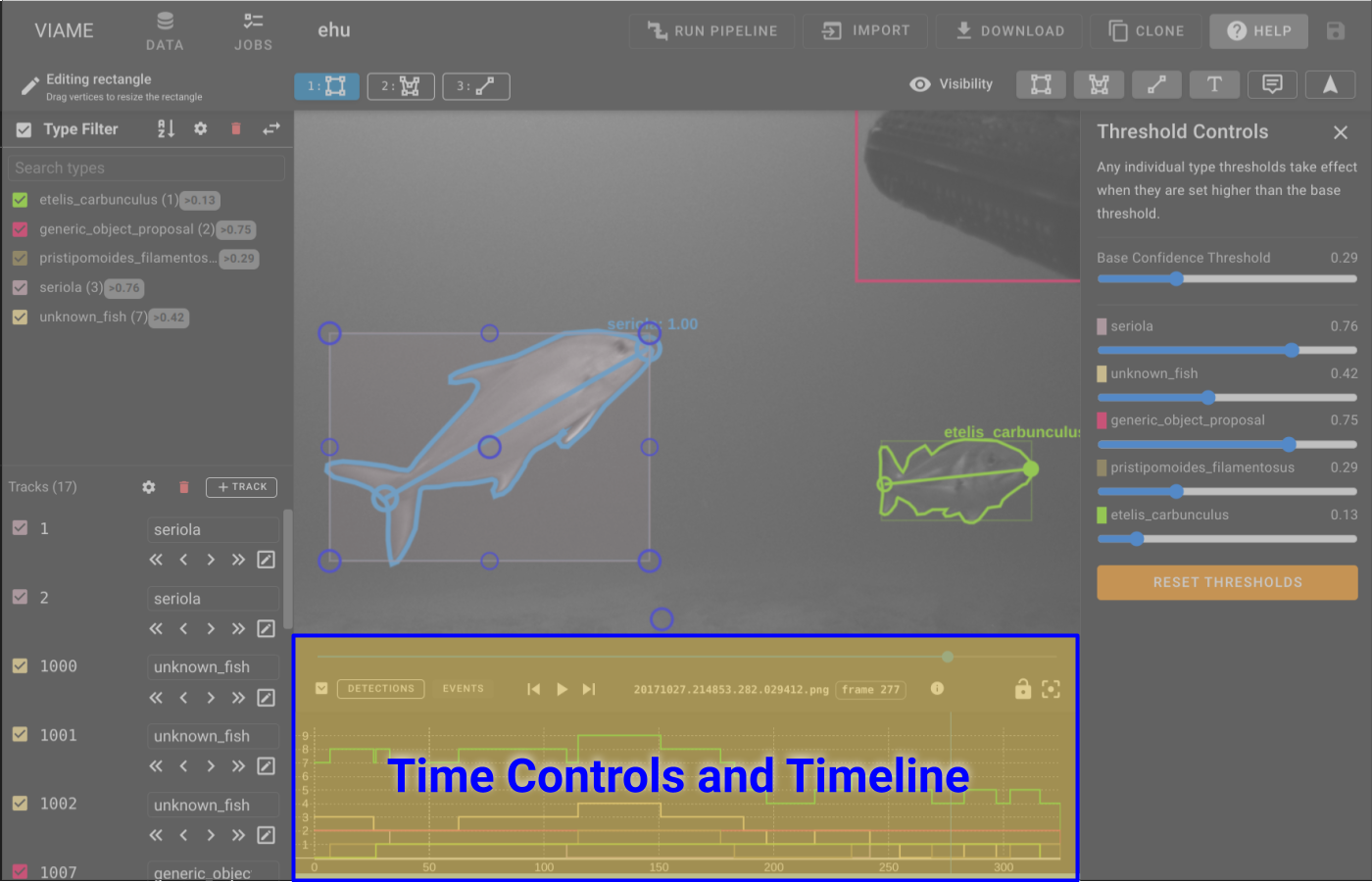
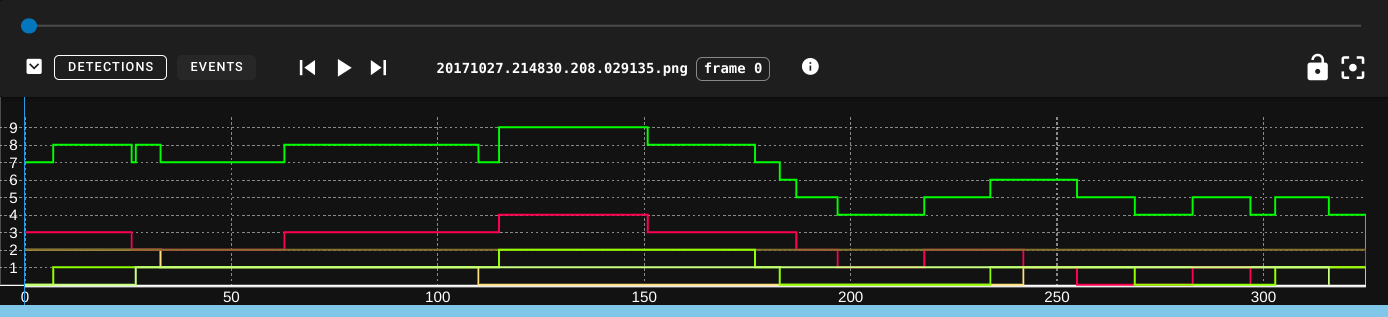
Control Bar
- will minimize the timeline.
- Detections button selects the Detection Count histogram timeline view.
- Events button selects the Event View, which is a Gantt-style track chart.
- Groups button selects the Group View, which is a Gantt-style group chart.
- are standard media playback controls.
- opens the video playback speed controls and volume controls, respectively.
- frame ## shows the current frame number.
- will enable camera lock, which causes the annotation view to auto-zoom and pan to whatever annotation is currently selected. This is useful when reviewing the output of a pipeline.
- or the R key will reset zoom/pan in the annotation view.
- will open the image contrast adjustment panel.
Detection Count
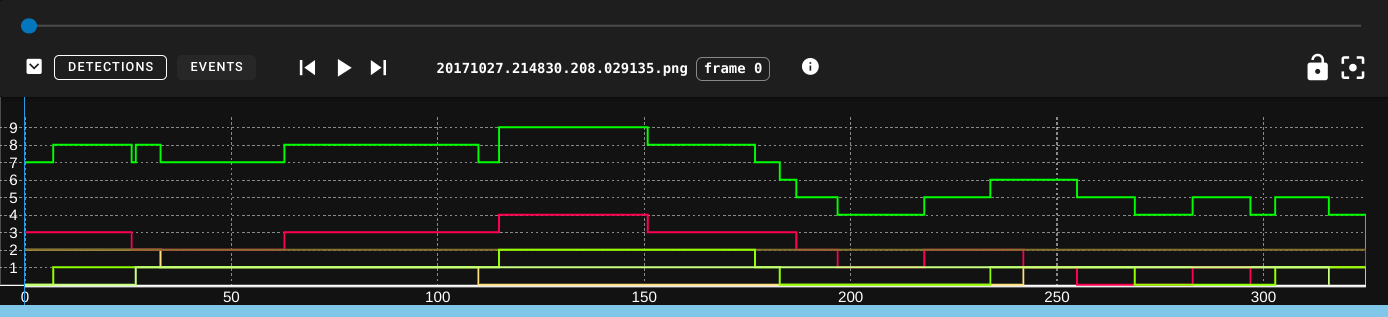
This is the default visualization. It is a stacked histogram of track/detection types over the duration of the sequence.
- Line color matches the annotation type style.
- Top green line is the sum count of all annotations of all types on each frame.
Event View
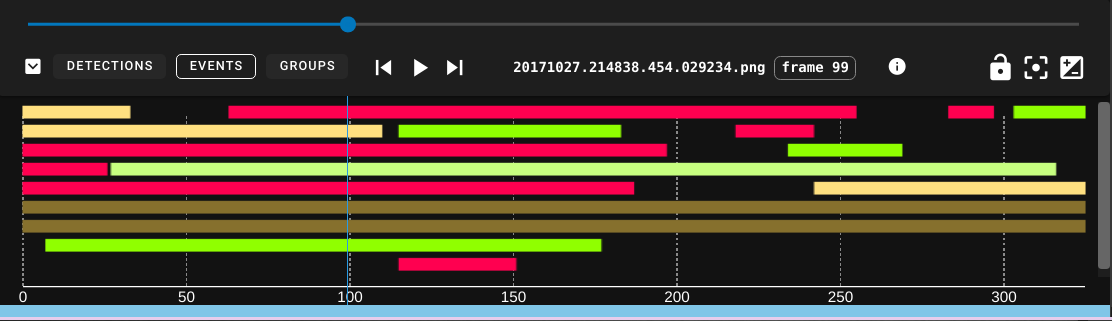
The event viewer shows the start/stop frames for all tracks. It is a kind of Gantt chart, also similar to a swimlane chart but with more compact packing.
- The tracks are drawn using their corresponding type color.
- When hovering over any track the TrackID will display.
- Clicking on a track will select it and jump to the track at the selected frame.
Group View
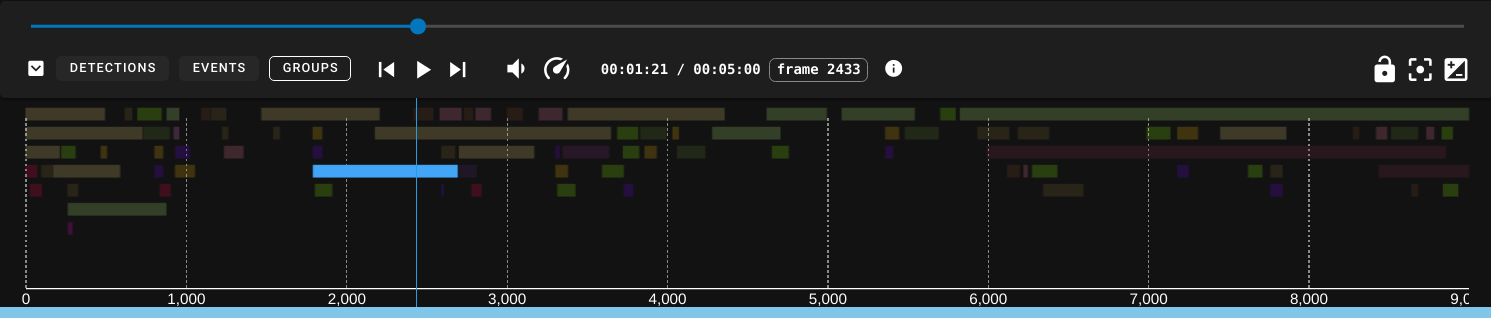
The group viewer is just like the event viewer, but shows the start and end times of track groups, colored by group types. Switching to the group view changes the coloring scheme of annotations in the annoation window.
Interpreting

Single frame detections are presented as single frames with spaces between.
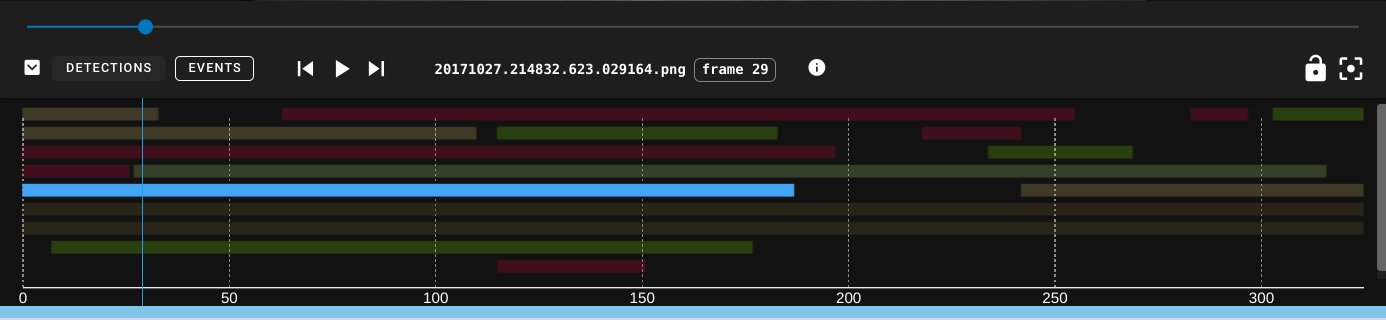
A selected track will be cyan and will cause all other tracks to fade out. If a selected track is solid cyan, that means every frame in the track is a keyframe.
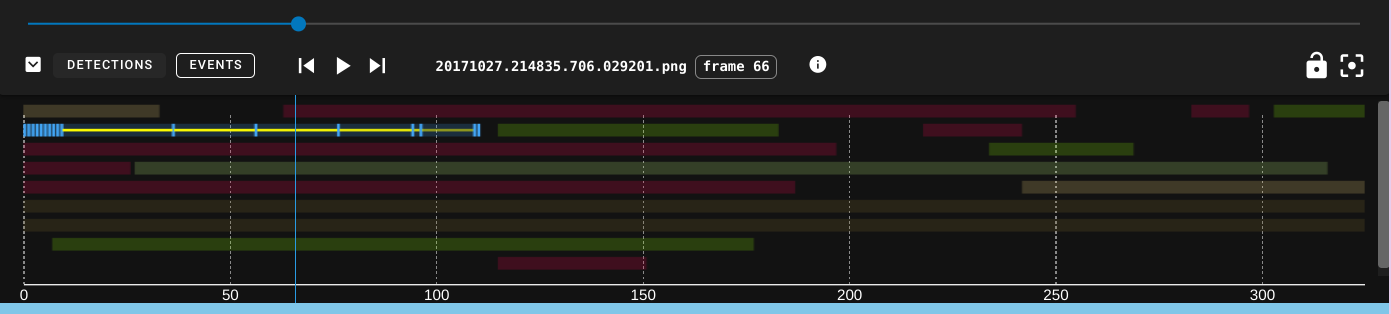
A selected interpolated track will show the areas of interpolation as yellow lines, the keyframes as cyan ticks, and gaps as empty regions.