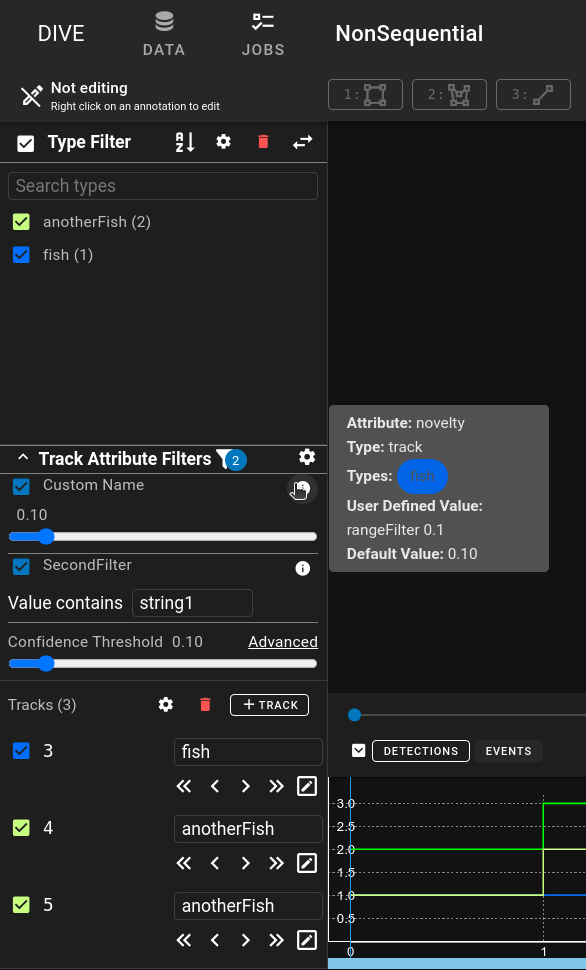Attribute Track Filtering
Attribute Track Filtering is used to apply a filter to the currently visible tracks based on the values defined in the Track or Detection Attributes
Adding Attribute Filters
To add attribute filters open up the right side panel and go to the drop down for Attribute Track Filters
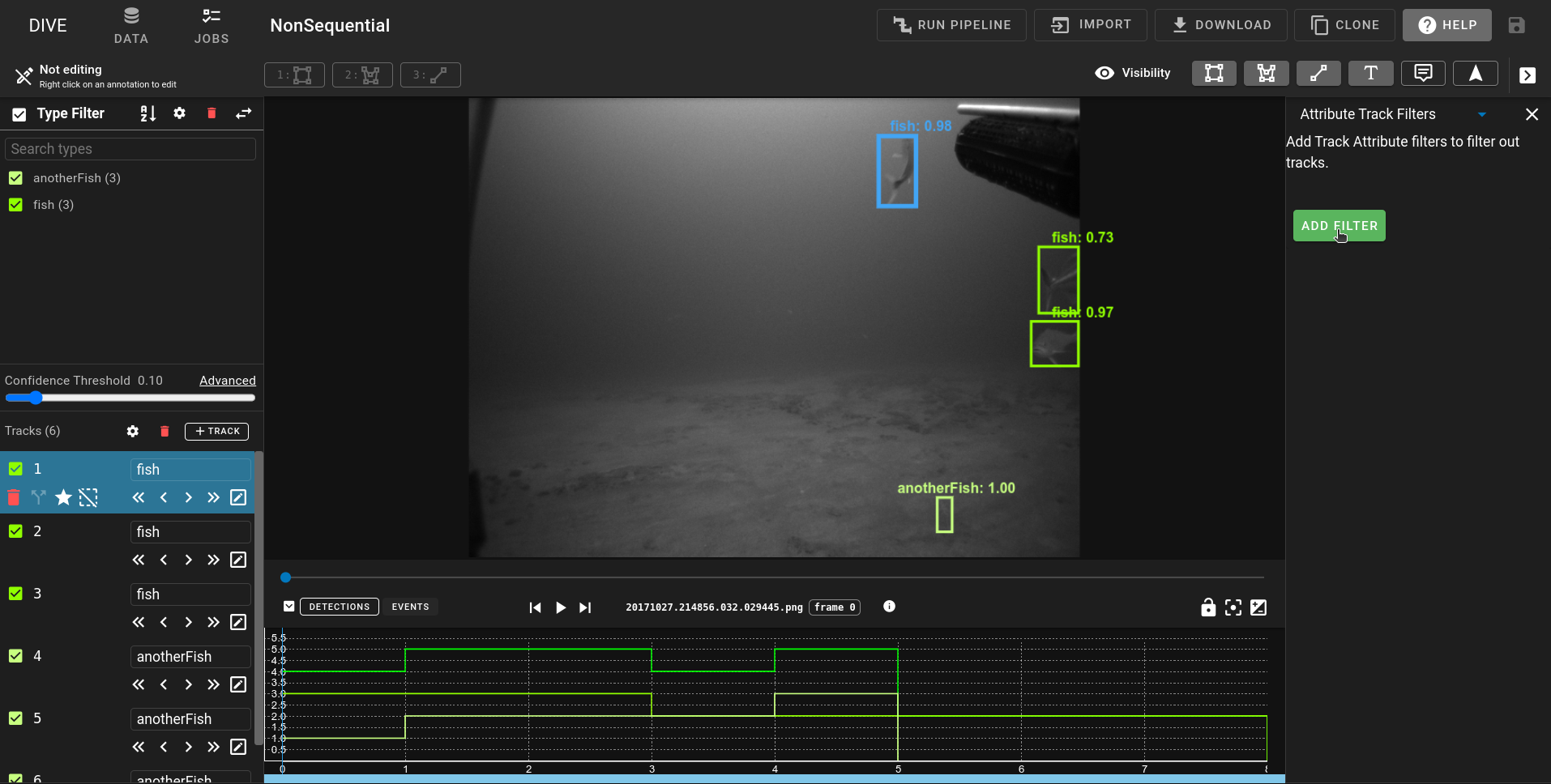
A new Atribute Track Filter can be added by clicking on the new button
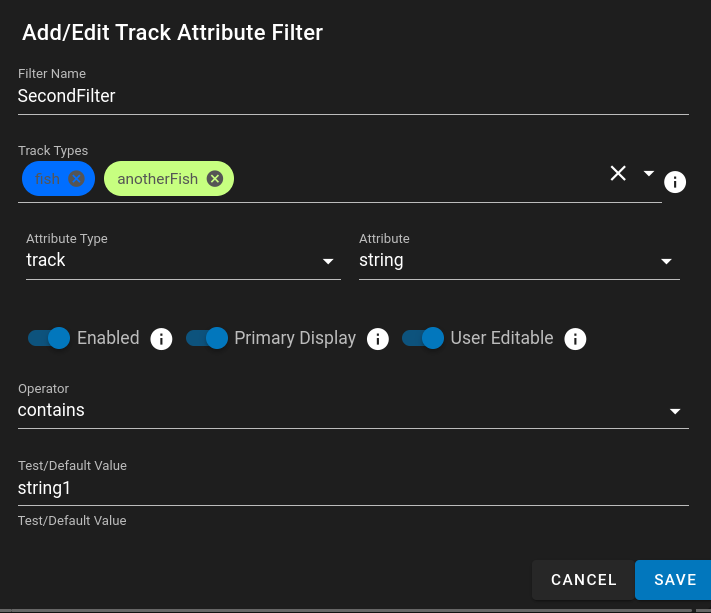
Attribute Track Filter Options
- Filter Name - A displayed name for the track filter
- Track Types - A list of tracks that the filter will apply to. If it is empty it will apply to all track types.
- Attribute Type - Track or Detection Attribute type
- Attribute - Dropdown list of the configured Track or Detection Attributes that is determined by the Attribute Type selection
- Enabled - The Filter is enabled by default. This means on loading the filter is active and removing tracks that meet the condition
- Primary Display - Displays the filter in the left hand side of the primary interface. Where the Confidence Filter and track types are listed
- User Editable - Instead of utilizing a static value, users can change the filter value to customize how it is filtering.
- If the Operator is a range slider this would include providing a slider for the user.
- If the Operator is a conditional (>,<,>=,<=,!=,==) or contains it will provide an input box for users to enter data
- If the Operator is 'in' for text it will include a multi dropdown to add in custom works to check for
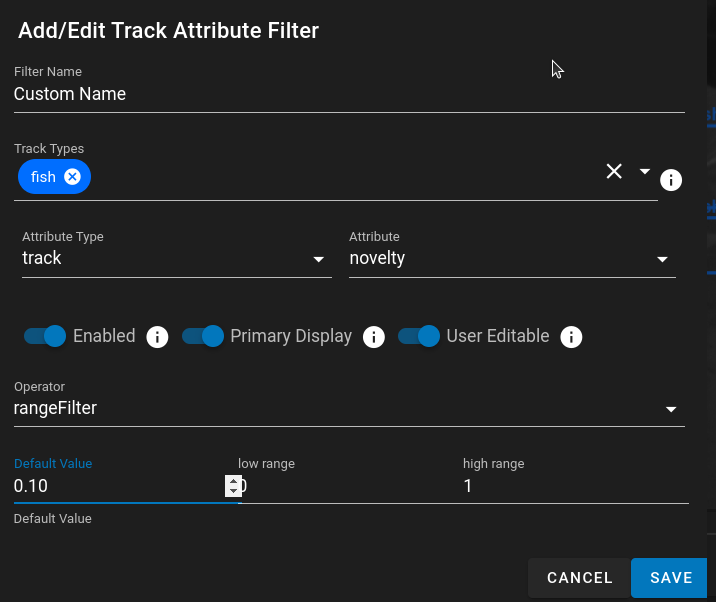 Atribute Track Filter with Range Settings
Atribute Track Filter with Range Settings
After adding multiple Track Attribute Filters they are listed in the side panel:
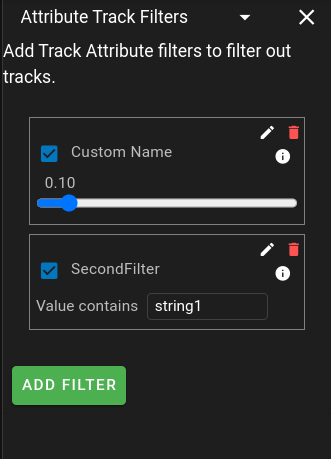
Primary Track Atribute Filter View
All filters that have the Primary Display switched to on will be displayed in left hand side of the main viewer:
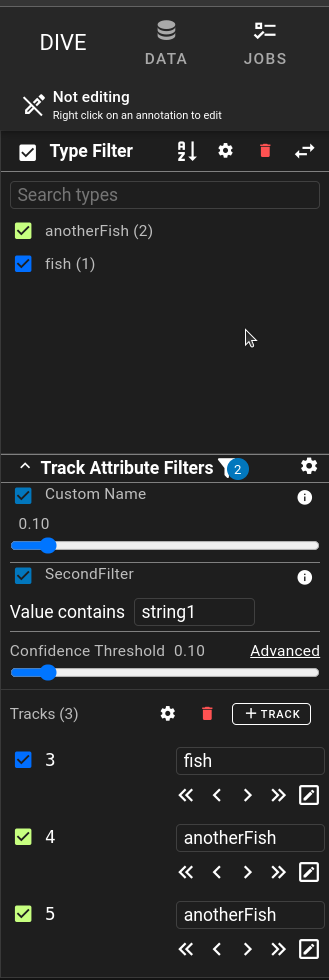
- The Track Attribute Filter is collapsable and expandable.
- The Filter Icon with the number next to it indicates the number of currently enabled filters. This is useful if there are enabled filters that are not in the primary display.
- The Settings Icon will open the Track Attribute Filter side panel directly for editing or modification of the existing filters.
- Each individual filter has a checkbox to enable/disable the filter.
- If the filter is User Editable there is an interface (range slider, input box, multi-select) to allow the user to change the filter values.
- Hovering over the info icon will provide more information about the filter