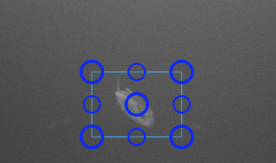Annotation Window
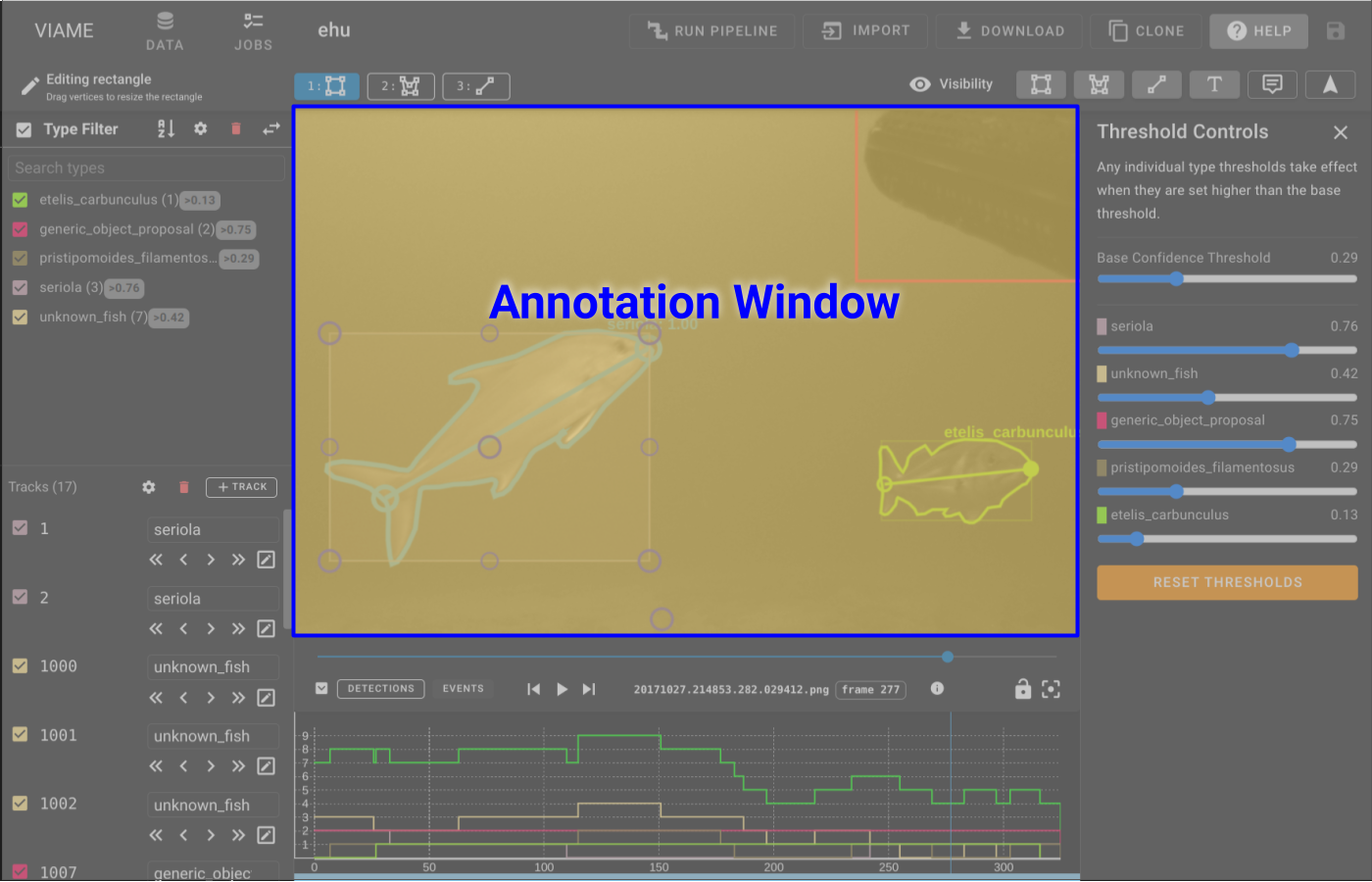
The annotation window will look different based on the current mode and what visibility toggles are enabled.
- Left Click an annotation to select it.
- Right Click an annotation to select it and enter editing mode.
- Middle Click and drag to pan the camera. This is useful when drawing annotations while zoomed such that you need to work on something slightly off-screen.
Viewer modes
-
Default Mode - In the default mode the annotation will have bounds associated with it as well as a text name for the type and an associated confidence level. The color and styling will match what is specified in the Type List Style Settings. There are additional modes which can be toggled on and off in the Edit Bar.
-
Selected Annotation - selected annotations are cyan in color
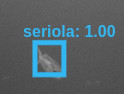
-
Editing Annotation - Editing annotations are cyan in color and provide handles to resize the annotation as well as a central handle to move the annotation to different spot.
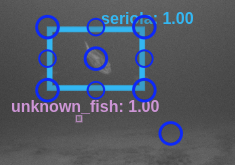
-
Creating Annotation - Creating an annotation requires clicking and dragging the mouse. Creating in the annotation window is indicated by a cursor crosshair and an icon that shows the type being drawn.
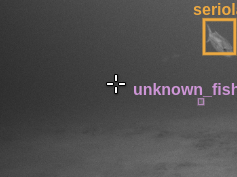
-
Interpolated Annotation - If a track has an interpolated box on the current frame it will appear slightly faded.