Cheatsheet
The working application below captures the fundamentals of trame in less than 45 lines. Consider this as a cheatsheet on how to use trame as it is mostly self explanatory.
from trame.app import TrameApp # Base class for a trame app
from trame.ui.vuetify3 import SinglePageLayout # UI layout
from trame.widgets import vuetify3 as v3, vtk # UI widgets
from trame.decorators import change # Method decorators for TrameApp class
class Cone(TrameApp):
def __init__(self, server=None):
super().__init__(server) # enable self.server, self.state, self.ctrl
self._build_ui()
def reset_resolution(self):
self.state.resolution = 6
@change("resolution") # When resolution change, execute fn
def _on_resolution_change(self, resolution, **_):
print(f"Slider updating resolution to {resolution}")
def _build_ui(self):
"""Build the user interface"""
with SinglePageLayout(self.server) as self.ui:
# Toolbar customization (add-on)
with self.ui.toolbar as toolbar:
toolbar.density = "compact" # Update toolbar attribute
v3.VSpacer() # Push things to the right
v3.VSlider( # Add slider
v_model=(
"resolution",
6,
), # bind variable with an initial value of 6
min=3,
max=60,
step=1, # slider min/max/step
density="compact",
hide_details=True, # presentation options
)
# Bind methods (from ctrl or self) to 2 buttons with icons
v3.VBtn(icon="mdi-crop-free", click=self.ctrl.reset_camera)
v3.VBtn(icon="mdi-undo", click=self.reset_resolution)
# Content setup
with self.ui.content:
# vtk.js view for local rendering
with vtk.VtkView() as vtk_view:
# Bind method to controller
self.ctrl.reset_camera = vtk_view.reset_camera
with (
vtk.VtkGeometryRepresentation()
): # Add representation to vtk.js view
vtk.VtkAlgorithm( # Add ConeSource to representation
vtk_class="vtkConeSource", # Set attribute value with no JS eval
state=(
"{ resolution }",
), # Set attribute value with JS eval
)
def main():
app = Cone()
app.server.start()
if __name__ == "__main__":
main()Results
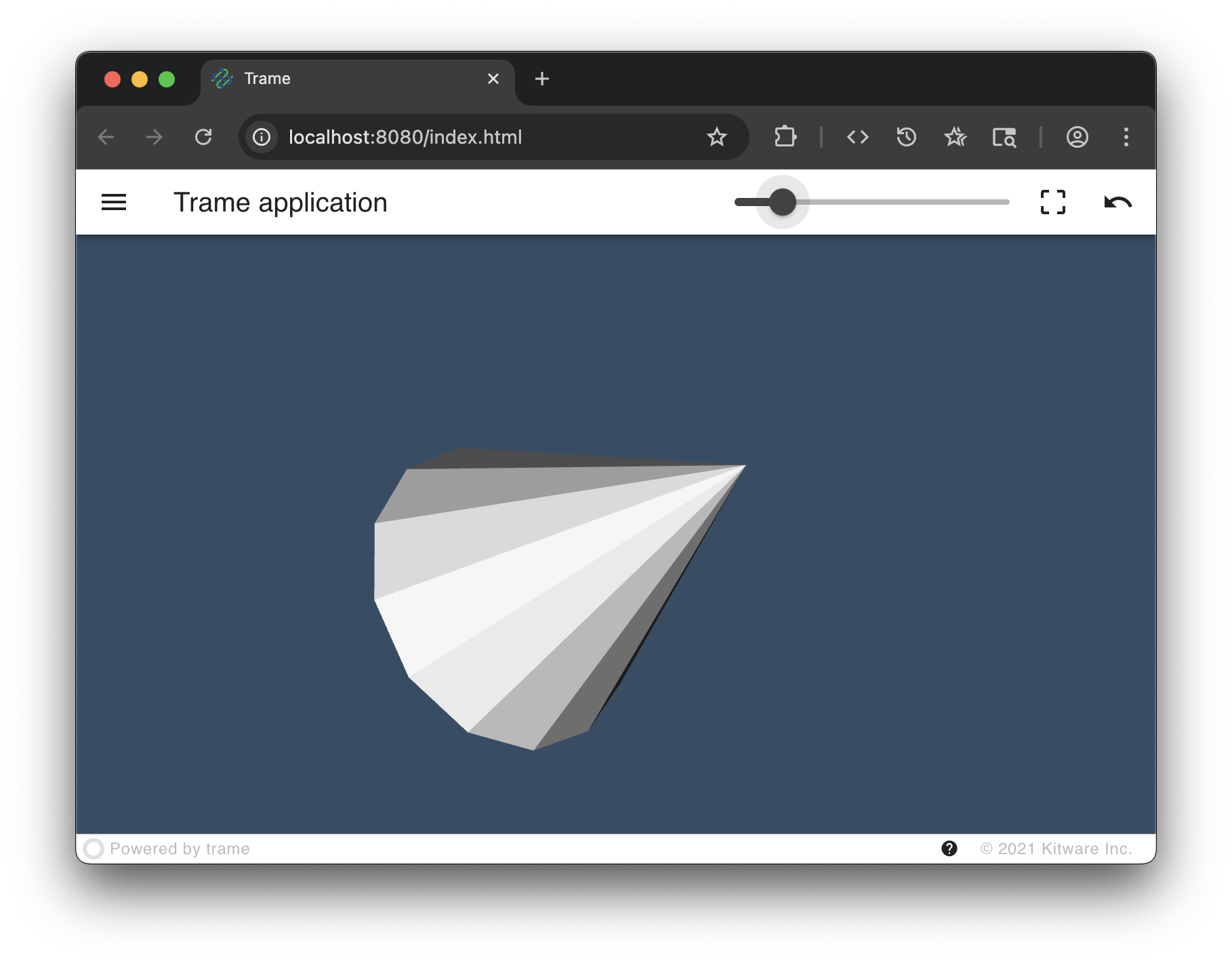
Explanatory Details
State
Read a variable from shared state:
value = state.var_name
value = state["var_name"]Write a variable to shared state:
state.var_name = value
state["var_name"] = valueWrite several variables at once to the shared state:
state.update({
"var_name": value,
"var_name_2": value,
})Bind a method/function to a state variable change:
@state.change("var_name")
def change_detected(var_name, **kwargs):
# Called with full state as kwargs when "var_name"
# gets modified regardless if it is coming from Python or UI
print(f"New var_name value is {var_name}")
@state.change("var_name", "var_name_1")
def change_detected(**kwargs):
print(f"Either var_name or var_name_1 is modified")Specify an initial value for a UI variable. Use a tuple to define the value of a given attribute, where the first entry is a string with the variable name and the second entry is its initial value.
vuetify.VTextField(v_model=("var_name", "initial value"))
vuetify.VSlider(v_model=("resolution", 6), min=1)Provide a JavaScript expression as an attribute value. We still provide a tuple but with no initial value.
vuetify.VTextField(value=("'Hello' + var_name", ))Method binding
Methods can be passed to the events attribute of your UI elements. By default, the function will be called with no arguments.
If you want to control its arguments you can use a tuple where the second entry represents the args and the third represents the kwargs. If you only want to provide args without kwargs, just provide a tuple with 2 entries. $event is a reserved name to represent the event object.
vuetify.VBtn("Click me", click="a = $event"))
vuetify.VBtn("Click me", click=ctrl.do_something))
vuetify.VBtn("Click me", click=(ctrl.do_something, "['hello', $event]"))
vuetify.VBtn("Click me", click=(ctrl.do_something, "[index, $event]", "{ a: 12 }"))Controller
The trame controller is just a dynamic container for methods or functions that can be set or get in either order.
vuetify.VBtn("Click me", click=ctrl.do_something)
def fn():
pass
ctrl.do_something = fnSummary
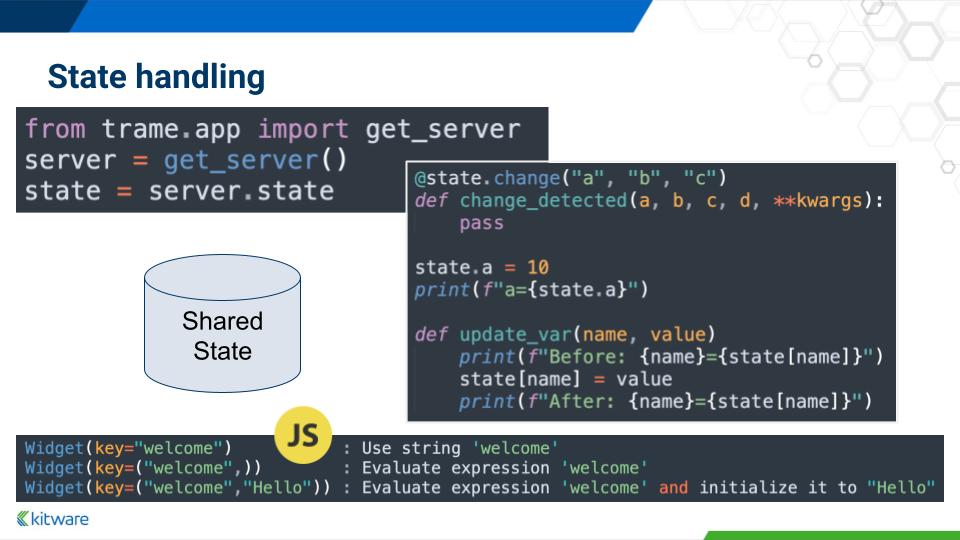 | 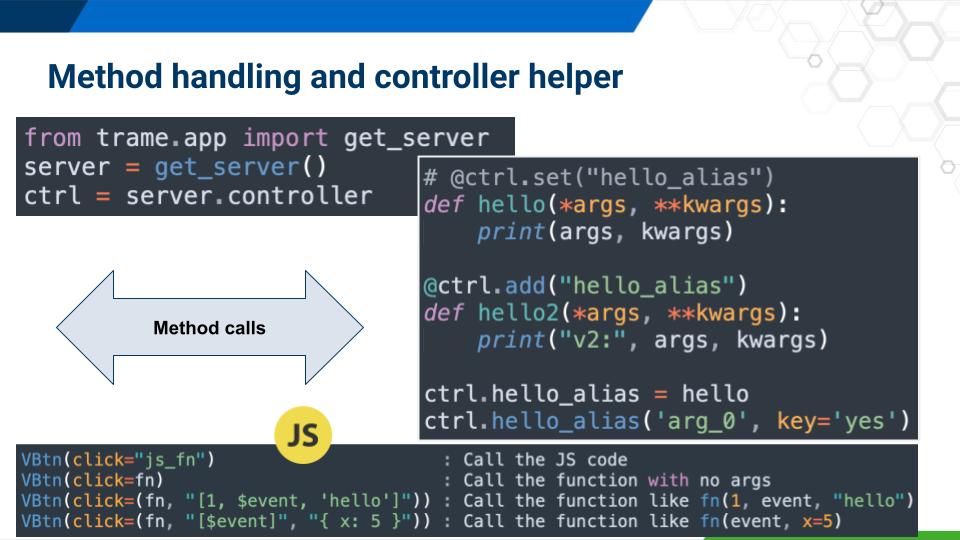 |
|---|
Life Cycle
- on_server_ready : All protocols initialized and available for the client to connect.
- on_client_connected : Connection established to server.
- on_client_exited : Linked to browser "beforeunload" event.
- on_server_exited : Trame is exiting its event loop.
- on_server_reload : If callback registered it is used to reload server side modules.
ctrl.on_server_ready.add(lambda **_: print("server ready"))
ctrl.on_server_ready.add(lambda **_: print("Staring Factory - Launcher barrier"))
ctrl.on_client_exited = lambda **_: print("Someone is gone...")Conclusion and Next Steps
At this point the fundamentals of trame have been presented. To build fully-fledged applications, the next steps are to learn the various components available for displaying 3D graphics, charts, maps and more. For more details, please refer to the tutorial or API.
Trame is a powerful Pyton-based integration framework for creating visual analytics applications. From prototypes to professional applications, trame offers an innovative approach to “write once and run anywhere” through applications that run from a desktop to a cloud service using a standard web browser.
