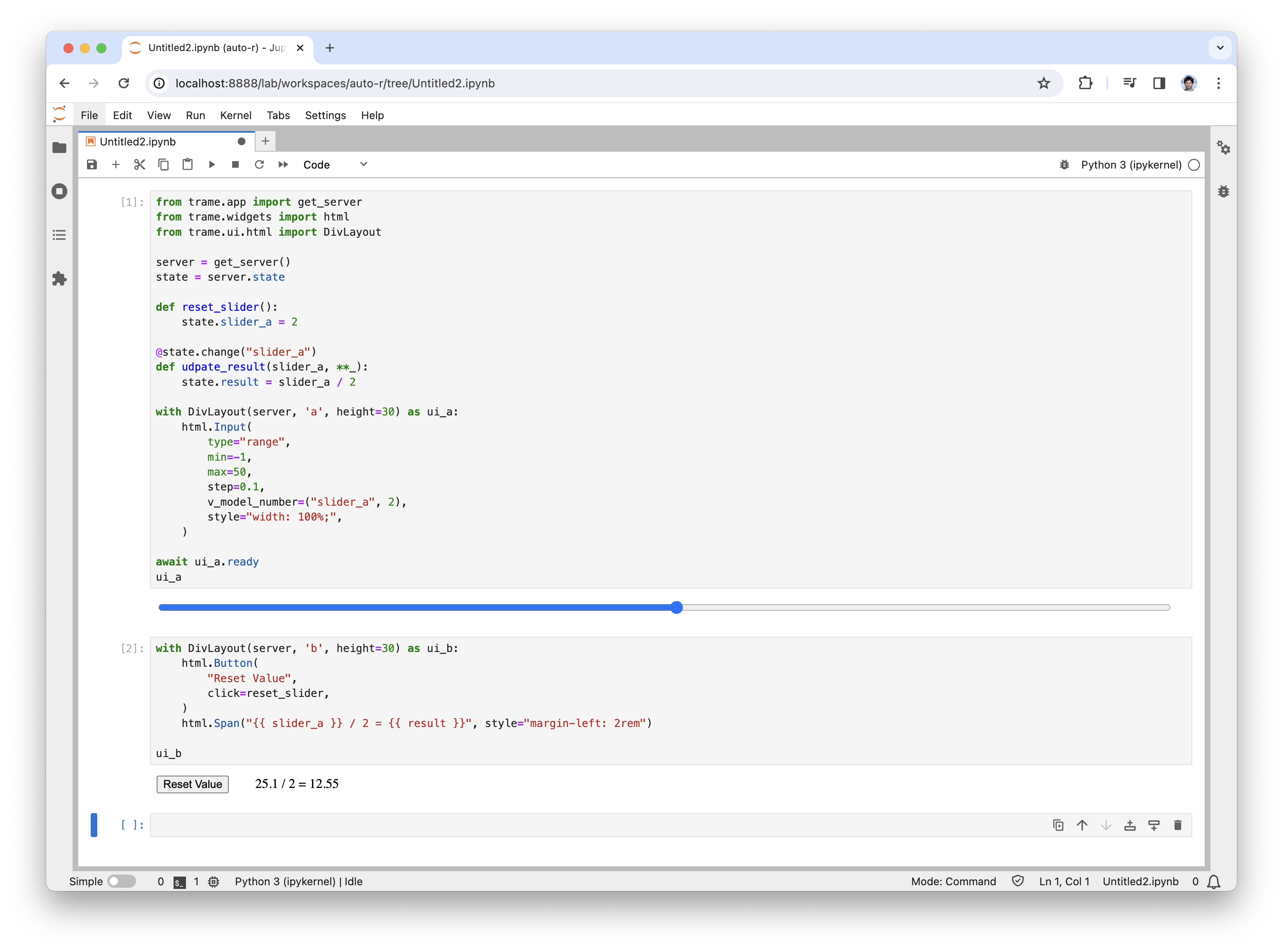Sample code
In the introduction we just imported an existing example application, but let's look at its internal and explain it.
from trame.app import TrameApp
from trame.ui.vuetify3 import SinglePageLayout
from trame.widgets import vtk as vtk_widgets
from trame.widgets import vuetify3 as v3
class Cone(TrameApp):
def __init__(self, server_or_name=None):
super().__init__(server_or_name)
self._build_ui()
@property
def resolution(self):
return self.state.resolution
@resolution.setter
def resolution(self, v):
with self.state:
self.state.resolution = v
def reset_resolution(self):
self.resolution = 6
def _build_ui(self):
with SinglePageLayout(self.server) as self.ui:
self.ui.title.set_text("Trame demo")
with self.ui.toolbar as toolbar:
toolbar.density = "compact"
v3.VSpacer()
v3.VSlider(
v_model=("resolution", 6),
min=3,
max=60,
step=1,
hide_details=True,
style="max-width: 300px;",
)
v3.VBtn(icon="mdi-lock-reset", click=self.reset_resolution)
v3.VBtn(icon="mdi-crop-free", click=self.ctrl.view_reset_camera)
with self.ui.content:
with v3.VContainer(fluid=True, classes="pa-0 fill-height"):
with vtk_widgets.VtkView() as view:
self.ctrl.view_reset_camera = view.reset_camera
with vtk_widgets.VtkGeometryRepresentation():
vtk_widgets.VtkAlgorithm(
vtk_class="vtkConeSource",
state=("{ resolution }",),
)
def main(**kwargs):
cone = Cone()
cone.server.start(**kwargs)
if __name__ == "__main__":
main()Key take away
When a trame application is laid out like above, you can just run the following inside a cell to access it.
from module import App
app = App()
await app.ui.ready
app.uiAnd in case you want to have a second instance independent of the first one, you can do
app2 = App('v2')
await app2.ui.ready
app2.uiChanging application state
In trame you simply can change a state variable to see the change reflected in the UI. But when doing that in another cell, it does not seems to work. The reason is the same as when you update a state variable from an asynchronous task, you need to be explicit when the state synchronization needs to happen. A simpler way to do that is to use the state as context manager like below.
with app.state:
app.state.resolution = 24That is why in our setter we added such logic which allow us to simply call from anywhere
app.resolution = 32Create several small UI
from trame.app import get_server
from trame.widgets import html
from trame.ui.html import DivLayout
server = get_server()
state = server.state
def reset_slider():
state.slider_a = 2
@state.change("slider_a")
def udpate_result(slider_a, **_):
state.result = slider_a / 2
with DivLayout(server, 'a', height=30) as ui_a:
html.Input(
type="range",
min=-1,
max=50,
step=0.1,
v_model_number=("slider_a", 2),
style="width: 100%;",
)
await ui_a.ready
ui_aThen you can create more ui on the same server
with DivLayout(server, 'b', height=30) as ui_b:
html.Button(
"Reset Value",
click=reset_slider,
)
html.Span("{{ slider_a }} / 2 = {{ result }}", style="margin-left: 2rem")
ui_b